The Stallion Responsive theme and Stallion WordPress SEO theme includes titles for comments. You can see it in action in the comments below, there’s a form box with the comment called “Comment Title”).
I’ve taken the Hikari Titled Comments Plugin and packaged it with the Stallion theme files (it installs under the “Stallion Theme” >> “Advanced SEO Options” page). Had a very quick browse through the Hikari site and looks like he might have a few WordPress plugin gems (the Hikari Titled Comments plugin was a nice find), will have to check them out when I find the time.
WordPress Comment Titles
When active your WordPress comments form will have a new form box called “Comment title”, see screenshot below.
The Comment Title (added by you or your visitors) not only gives each comment a title which you could edit for SEO reasons (add SEO’d comment titles to comments without a comment title for example by editing old comments), but the comment title is also used by other Stallion packaged SEO plugins including the Stallion SEO Super Comments Plugin (I use a highly customised version of the SEO Super Comments plugin which only works with my WordPress SEO themes) which produces pages from large comments when this plugin is activated.
See the comments below for examples of both WordPress SEO plugins in action, there’s a link at the bottom right corner of larger comments to the counterpart post like SEO blog comment.
On WordPress Posts and Static Pages your WordPress comments will use the Stallion comment title as you can see in the screenshot below, this is a screenshot of one of the comments from this article.
As you can see from the image above and the comments below the comment titles are used multiple times and adds valuable SEO content to your user comments. This site has LOTS of long tail keyword SERPs totally due to the comment titles, without the comment titles I wouldn’t have the SERPs.
There are no other WordPress themes that add this advanced SEO feature.
In the next screenshot you can see the comment titles usages on the blog comments pages like this one: Hikari Titled Comments WordPress Plugin Review (this is a copy of a link from one of the comments below).
The comment title (Hikari Titled Comments WordPress Plugin Review) is used as the H1 header (bold text in screenshot above). The comment title is also used as the title tag for the blog comment page. This means the extra Google indexed comment content has basic SEO: an SEO’d title tag and SEO’d H1 header.
No other WordPress theme offers this level of WordPress comment SEO. When both plugins are active (which takes a few clicks of the mouse) the SEO Super Comments plugin comment pages will use the comment titles as the title of the pages, this gives you more control over the SEO of these extra pages and has the potential of increasing the traffic to your site through more long tail SERPs.
David Law
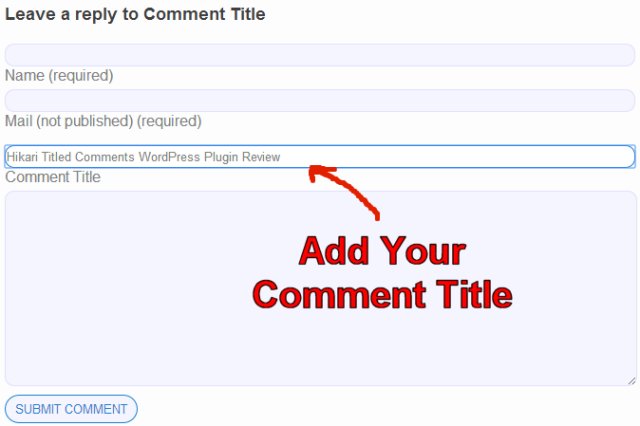
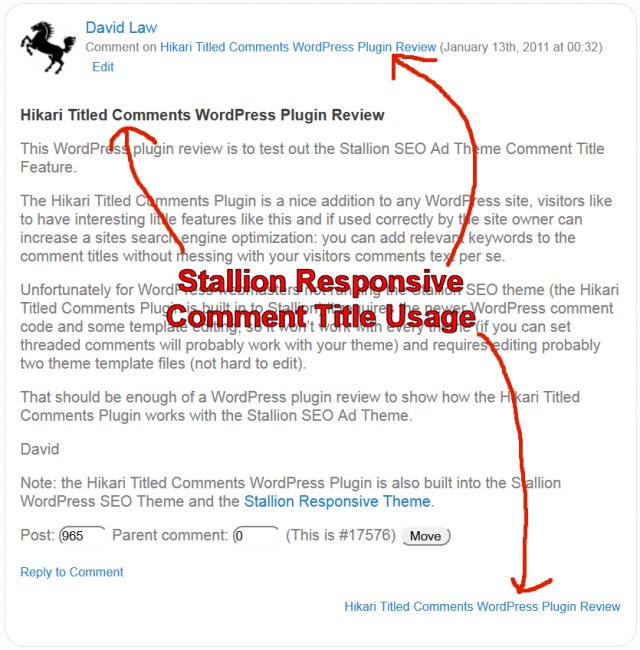
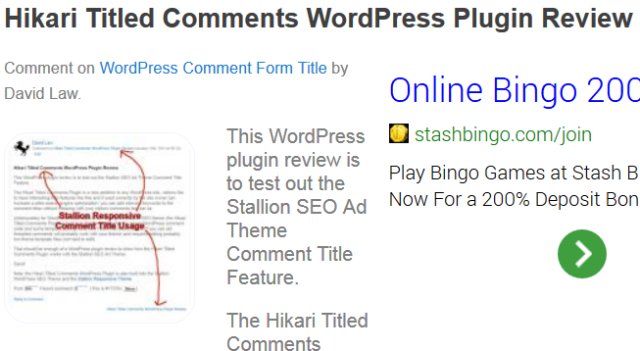


Hikari Titled Comments WordPress Plugin Review
This WordPress plugin review is to test out the Stallion SEO Ad Theme Comment Title Feature.
The Hikari Titled Comments Plugin is a nice addition to any WordPress site, visitors like to have interesting little features like this and if used correctly by the site owner can increase a sites search engine optimization: you can add relevant keywords to the comment titles without messing with your visitors comments text per se.
Unfortunately for WordPress webmasters not running the Stallion SEO theme (the Hikari Titled Comments Plugin is built in to Stallion) it requires the newer WordPress comment code and some template editing, so it won’t work with every theme (if you can set threaded comments will probably work with your theme) and requires editing probably two theme template files (not hard to edit).
That should be enough of a WordPress plugin review to show how the Hikari Titled Comments Plugin works with the Stallion SEO Ad Theme.
David
Note: the Hikari Titled Comments WordPress Plugin is also built into the Stallion WordPress SEO Theme and the Stallion Responsive Theme.
Hikari Titled Comments WordPress Plugin Review
WordPress Comment Titles
hello,
I’ve finally started upgrading some of my Talian 5 blogs to Stallion 6.01. All ran smoothly although had to ‘filezilla’ to my hosting as the WP upload zip file option didn’t work.
I use to have a square banner ad added to the top of the Talian left side bar. Can’t find a left sidebar file in Stallion, which file should I edit instead?
Arr!! Just deleted the old Talian SEO comments plugin and turned stallions seo comments and titles on and now get this message on all pages meaning I cant login to switch them off….
Parse error: syntax error, unexpected T_STRING, expecting T_OLD_FUNCTION or T_FUNCTION or T_VAR or ‘}’ in /hsphere/local/home/dibna1/wayfoward.com/wp-content/themes/stallion-seo-theme/plugins/hikari-titled-comments.php on line 54
Upgrading was running so smoothly till this point!
Cheers for your help in advance,
David Elton
WordPress Comment Titles
WordPress Comments Title Plugin
I’ve not heard of anyone else getting an error with that built in comment title plugin.
I didn’t make the comment title plugin (it’s copied verbatim from the original plugin), so not sure if that’s an error that the plugin author is familiar with. Did a quick Google search and didn’t find anything.
I assume you have the problem of getting into your site to disable the plugin.
Easiest way to fix this is edit the functions.php file
find:
st_comment_titles()==1
Change to
st_comment_titles()==9
Save the functions.php file and upload it using FTP into the folder /wp-content/themes/stallion-seo-themes/
This will turn the plugin off because 9 isn’t an option on the Stallion options page (1 = on, 0 = off).
I’ll make another comment with ideas, getting this up ASAP so you can get the site running again without having to delete the entire theme.
David
WordPress Comments Title Plugin
WordPress Comment Title Plugin Bug Fix
I’ve looked through the Hikari plugin code and the line that’s causing the issue is
private $plugin_dir_path;
After a Google search or two looks like the private declaration doesn’t work with PHP4.
If you are running PHP4 try changing the word “private” to “var” on lines 54 and 55.
Change:
private $plugin_dir_path;
private $plugin_dir_url;
To
var $plugin_dir_path;
var $plugin_dir_url;
Not tested this.
Regarding PHP4: WordPress is moving away from supporting this old version of PHP, so you should look to upgrading to PHP 5 in the near future if this was the problem.
David
WordPress Comment Title Plugin Bug Fix
WordPress Hosting PHP5
The ‘var’ trick didn’t work so i edited the funchions.php file & switched it off. I’m hosted on old servers and have contacted them in regards to the PHP5 (or lack of) issue.
Cheers for your prompt response. I’ll learn to add a text widget next!
David Elton
Comments Title Plugin
I checked on the Hikari Comments title plugin site and it says it only works on PHP5.
Will add a warning on the Stallion options page not to activate if running PHP4 on the next update. Will also see if I can find a work around for PHP4 if I get the time.
David
Update: Stallion Responsive won’t activate this feature if the server doesn’t run PHP 5.*. Couldn’t find a PHP 4.* fix and so few servers run PHP 4.* now it’s not worth supporting.
Comments Title Plugin
WordPress Sidebar Template File
I assume you’ve edited the sidebar code to ad your sidebar widgets in the past, this is the worst way to edit your sidebars.
Go to “Appearance >> Widgets” where you can drag and drop all built in widgets to your sidebars.
For custom widgets (code you’ve created) you have two choices with Stallion.
For a widget you plan to use on one or a small number of sites use a text widget.
Drag and drop a Text widget to the sidebar you want it on, in the box that opens paste the code you want in that box. I used this technique for the Aweber mailing list form you see on this site.
For custom widgets you want on multiple sites.
Within the folder /stallion-seo-theme/widgets/ there’s a file custom-widgets.php
This is there for adding your own widget code. There’s instructions in the file, edit offline and upload via FTP.
Using text widgets is the easy way, but the custom widgets file when setup makes it easier for multiple sites. For example if you was running a Massive Passive Plugin Autoblog and wanted a widget on every sub-domain having the custom widget file makes it easy.
David
WordPress Sidebar Template File
WordPress Featured Image Thumbnail
I like the idea of not editing the theme files directly and relying on widgets. But I have a couple of questions.
1) I’ve created a new page template “page-children-list” which is a copy of single.php which just lists the children of a page. That way I can have a “Team” page with just lists the sub-pages of each player. This seemed to be the best way to automate the page rather than hand editing every time a team member changed.
2) featured images: I want to use the featured image on posts/pages where there is one. There are a few plugins that give this sort of functionality. Normally I’d edit the theme file to just show the featured image if it exists. Is there a way of achieving this without custom widgets/plugins? Specifically I’d show the featured image thumbnail at the top of the right sidebar.
If it was via a widget, what would it show on the homepage/category/search results?
WordPress Featured Image Thumbnail
WordPress Featured Image Support
I’ve added better support for WordPress featured images in Stallion 6.1. I plan to release Stallion 6.1 this month (so much more I want to add :-)).
If you’ve used the default TwentyEleven theme it includes a large image header area that if you set a 1000 by 288 px wide featured image it’s used in the header, that’s part of Stallion 6.1.
There’s an image based navigation menu where currently 5 menu items can be added which will use the featured image when set to 300px by 200px.
The Stallion 6.0.1 thumbnail will use the featured image as a thumbnail if the featured image was the last image added to a post.
I do like the idea of a featured image widget, not tried it so not familiar with the code needed, but would assume if added the widget without having a heading it should be blank on pages lacking a featured image. I’m playing around with featured image support now, so if I find anything useful will probably add it to Stallion.
Regarding page types for static Pages it’s easy to build a new template page which it sounds like what you’ve used (Pages not Posts). I’m currently adding support for the new Post Formats for Posts. WordPress currently has support for a number of post formats including:
aside, gallery, link, image, quote, status, video, audio, chat
Basically you add a new template file for each of these that can have it’s own formatting. I’ve just started playing around with the code so not sure what I’m doing with them yet, but Status for example could be a post format lacking comments and doesn’t add a link to the Status post, so it just shows a small amount of text on archive pages. A bit like a Twitter update. You could use one of the formats you don’t plan to use for your own needs. I’m thinking about using one of them for a main content ad free format.
I don’t think you can add your own post formats which is a real shame as you could then have the same sort of template system you have with static Pages building your own.
David
WordPress Featured Image Support
WordPress Comment IE7 Rendering Problem?
Hi Dave, I don’t know if you are aware of it but there seems to be an issue with how comments are displayed in IE.
When I view this Stallion theme site, or my own, or other sites using the theme, the comment borders seem to double up creating a pretty ugly overflow/overlap. In addition to that the author links don’t seem to work in IE–they are underlined, but when clicked nothing happens (Is this just me? or if others see it too…I did a completely fresh install on one of my other sites and had the same issue though).
Everything looks fine in Chrome and Firefox from what I can tell. And to be honest I dislike IE and don’t use it, but unfortunately about 50% of my visitors do.
Not to add another negative, but I’ve found there is one other undesirable side effect, when using threaded comments. Since the borders double up, it compacts the comment space, so that once you get a decent thread going, the comments get really crushed up. When I had threaded comments switched on (I did allow the max 10 threaded comments, which may be part of the issue) some users were saying that in the final comment or two of a long thread the text was only a word or two wide. So I disabled it.
I know this is not a direct SEO issue, but I think it could affect user experience, which could in turn influence time on site or how engaged people would like to be in terms of reading/leaving comments. I get quite a few comments, which is one reason I’d love to sharpen up this aspect (again, unless this is something totally specific to my experience, but I don’t think it is).
By the way I always feel like I am writing for help or to point something out but I wanted to say thanks again for all the hard work on a great theme, which overall has been very easy to work with and with a lot of nice features.
But the best part is that my Alexa rankings have really been climbing over the past months since implementing first talian and now stallion. Some of that is probably due to the content I’ve been cranking out and reader engagement but I am confident that the theme has been doing its part to help me rise in the rankings as well.
WordPress Comment IE7 Rendering Problem?
WordPress Theme IE7 Compatibility
That’s going to be an IE7 compatibility issue (not a problem in IE8+). Microsoft has over the years refused to follow browser conventions set out by W3C etc… and it’s resulted in a buggy browser. Pre Internet Explorer 7 has a few small CSS issue with Stallion (originally missed them, the IE emulator I was using since I have the latest version of IE installed wasn’t working correctly), plan to find sometime to see if there’s a fix, but it’s not a high priority because IE’s market share has taken a nose dive http://www.w3schools.com/browsers/browsers_explorer.asp.
Last month IE7 usage dropped to 5.3%, I’m so glad they are no longer the main browser, the headaches they have caused webmasters.
Will be seeing if I can find a fix for the next Stallion update.
The clicking author links that don’t open is also an IE7 issue (works in newer versions). I’ve used form buttons to emulate clickable text links (for SEO reasons, it’s an alternative to adding rel=”nofollow” which deletes link benefit) and looks like IE7 doesn’t support them (on the lit of things to try to find a work around). In a future Stallion release I want to add the option to have normal text links for comment author links that pass link benefit (especially the admins links), but it’s not a high priority and it comes at the cost of sending link benefit to your commenter’s sites (which is fine for some sites, but not all). All other WordPress themes use nofollow that gives your commenter’s no link benefit and deletes the link benefit from your site!
I was doing some research on IE7 issues and the dropdown navigation menu code used in the default WordPress TwentyTen theme didn’t work correctly in IE7 (need to check if that’s still the case). Guess where I got the dropdown navigation menu code for Stallion from :-) Internet Explorer really does suck.
No need to apologise for finding problems Erik, if I don’t know a problem exists, can’t fix it.
Like you since moving my sites to Stallion my traffic is up. I run a lot of sites and some have had no new content in a couple of years and installing Stallion has increased traffic. Since I was updating from Talian 5 I wasn’t expecting much of an increase since Stallion didn’t add a great deal of SEO over Talian.
David
WordPress Theme IE7 Compatibility
IE Versions WordPress Theme Compatibility
Dave, thanks!
To be honest, I hardly pay attention to IE (I avoid cranking up that beast like the plague), so I think we feel similarly about it, which is…ugh. I had actually assumed I was running IE8 or IE9 but since I never use it, looks like I must have IE7 and thus getting the comments box spill-over. I checked my analytics and you are right this is a much smaller % of users, for me it’s just like 8% or so.
On clicking author links, though, one thing I didn’t mention previously is that I do also get a “405 Method not allowed” when clicking some links (but not all). This occurs in both Firefox and Chrome. It’s different from what I experienced in IE which was just a click and…nothing. Here it takes you to the 405 screen. Puzzlingly, some author links do work, though. Just FYI.
In any case I think the way you’ve preserved the author links juice here by not evaporating it with a nofollow is just great. Another of those many little things that must add up.
Thanks again for the response, and I guess knowing that IE7 is a small and dropping % of users, I hope you won’t kill yourself trying to fix this particular relatively minor issue on the next update! :)
IE Versions WordPress Theme Compatibility
Form Post Links 405 Method not Allowed
I very occasionally see 405 Method not allowed when clicking author links as well, though reloading the page loads the URL and looking at the URL that was loaded looks fine (nothing appears to be wrong).
I don’t know what causes it and until now was hoping it was just me :-)
Did a quick Google search and it might be a browser bug http://support.microsoft.com/kb/216493 which would explain why it’s very occasionally an issue.
David
Form Post Links 405 Method not Allowed