Created a short YouTube video tutorial showing the Stallion Responsive Theme Single Posts Widget that’s used to add custom content widgets one blog post at a time.
The WordPress Posts Widget can be used to add unique custom sidebar content to any WordPress Post or Static Page. Whatever is added to the widget (via the Edit Post pages) is only shown on that ONE post.
In the video I show how to add a couple of text links to webpages with similar content.
This theme feature could be used for selling text links or banner ads on individual blog posts sidebar areas etc…
Flexible Posts Widget
Currently it has a single text link to another Stallion tutorial about a Recent Posts widget: another Stallion Responsive Theme widget.
Because you can add code to this widget it’s very flexible, similar to a standard WP Text widget, but the content added will only load on one post. This means every WP post could have a custom widget like the one in the screenshot to the right.
Widget Code
I use it as a lazy way to quickly add text links to relevant content on other sites without having to look for or add relevant contextual content within the posts main content.
For SEO reasons it’s better to add contextual links (links within content), but sometimes you can’t edit the posts content without ruining it, so this very flexible widget is ideal for linking relevant posts together.
Below is a screenshot of the code I’ve added to the widget that is output on this pages WordPress Widget widget (the one on the right sidebar).
I could add a different set of links on another post, for example on the Recent Posts Widget I’ve added a similar custom widget that links to this post. Since the Stallion theme has other built in widgets as I create tutorials for those widgets I’ll add links to and from them to here and could add them to the right sidebar.
The Single Posts widget can be added to one widget area only. Go to “Appearance” >> “Widgets” find the “Stallion Single Posts Widget” and drag and drop it to one of the widget areas. Since this widget only loads on WordPress Posts and Pages (not on the home page, categories etc…) be sure to add it to a widget area that is used by Posts and Pages. In the screenshot below I’ve added it to one of the Sidebars which are used by posts and pages.
Custom Posts Widget Video Tutorial
The site/post I added the custom Posts Widget to is Clickbank Affiliate Program article: after creating the video I moved the Clickbank article to this site, so it’s changed now.
This widget could also be used for adding an Aweber form to a single post.
David Law
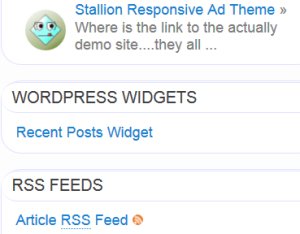
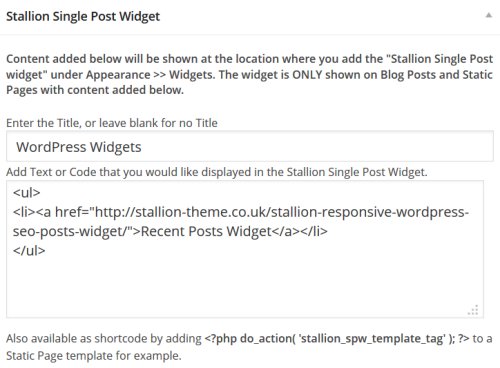
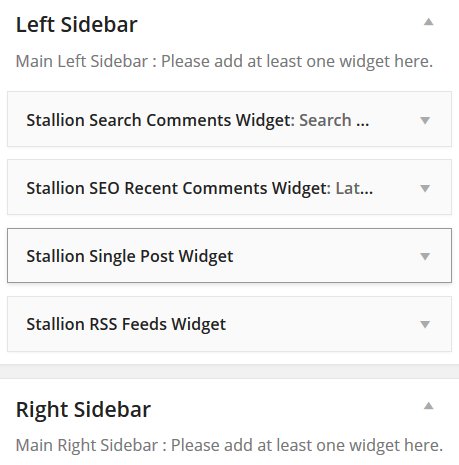


Single Post Widget
Hi, David
I have really followed your tutorial by just adding the static texts into the single post area at the bottom of the post. It would be displayed as where the single post widget is displayed.
However, nothing result. I don’t know why.
Thank you so much,
Oh, below this comment box, I see the box of (Don’t subscribe). How can you add it?
Single Post Widget
WordPress Single Posts Widget
Which widget area under “Appearance” >> “Widgets” have you added the “Stallion Single Posts Widget”?
Try moving it to the left or right sidebar widget area.
Try adding a simple line of text like:
Testing single posts widget
This will rule out code errors if you are trying to add broken HTML code for example: broken code could be loading, but because it’s broken you don’t see it.
Don’t forget to clear your cache if you use a plugin like W3 Total Cache and when you check the WordPress Post the widget should load on use CTRL F5 to force a browser refresh.
I use a comment subscription plugin “Subscribe to Comments Reloaded” for managing comment subscriptions.
David
WordPress Single Posts Widget
WordPress Widgets
I of course applied to what you mentioned but it still disappear the widget at the left-side bar. I used only one at the left-side.
I don’t think i made something broken to your html code although I edit some part of your theme. It was just a simple font size or even color.
You can see my blog here: oublogs.com
Oh, one more thing is that at the SEO post i could not set to display post from just a specifized category. If I chose the random display from all categories, it worked but if just a single one, it did not work. I don’t know why too.
Another problem of your theme is the custom ad widget. There is an option to command the ads into left/center/right but although I selected to center/right, it worked in the left-side only. Nothing change at all. Be sure your next update will be checked on it.
Now I am waiting your next update since you mentioned it would help to enlarge a little bit the size of primary menu bar because as I checked with google speed, it mentioned the menu bar is relatively small to tap for those using the mobile or smaller screen device.
Your theme is much more convenient than what I expected and I’m going to write a review about it soon.
Thank you so much,
WordPress Widgets
Stallion Custom Ad Widget
Add a new Stallion Custom Ad Widget to the Right Sidebar (important it’s this widget area for the test).
Try it with a simple test, just add this text “Testing Widget” to the “Custom Ad Code:” form and try the three align settings.
Works right?
Delete the “Testing Widget” text and add these two lines to the widget:
To “Banner/Image URL:” add-
https://stallion-theme.co.uk/stallion-125-125.jpgTo “Ads Link URL:” add-
https://stallion-theme.co.uk/You’ll have a clickable image link to my home page.
Now test the alignment settings.
Works right?
The reason I chose the Right sidebar is it’s on the layout you are using over 300px wide and the image above is just 125px, so we have 175px of space either to the left or right side or about 85px either side for the center align. The same test added to the “Left Sidebar Top Left” widget area wouldn’t show nearly as much change, there is a change, but hard to see.
If you are adding large images there’s nothing to align, it fills the widget area.
If you add code that fills the widget area there’s nothing to align either. For example if you added an Aweber Form that’s 300px wide to the right sidebar, via the Custom Ad widget and set to center align. The Ad Widget container would be center aligned, but your Aweber form is filling the entire widget area. On the other hand add a 150px wide Aweber form and center align and you’ll find a 75px gap either side.
Without seeing the ad widget you’ve created, I’d guess the content is filling the widget area so the alignment has no impact. You can see this with my “Buy Now Using PayPal” and “Download Stallion Theme” widgets (my left sidebar), both are added using the Stallion Custom ad widget, the PayPal one is added using the “Custom Ad Code:” form. I’ve got both set to align center, but because the images are 300px wide they fill the 300px wide widget area, you can tell they are aligned, but they are.
Reduce the width of your window down to under 800px so the menu drops into mobile responsive mode: in this mode you’ll find all your widget areas get much wider and the alignment will work**. Check the alignment of the ad widget out now, you can see the download and PayPal widgets on my site are center aligned in mobile mode.
** If you are adding HTML code to the “Custom Ad Code:” box and your HTML code sets the width to 100% none of the alignments will show because that’s taking up the entire widget area, so there’s nothing to align.
The mobile Size tap targets appropriately warnings are fixed in Stallion Responsive 8.1 all that’s left are a smaller number of edge cases (create links with three letters and the tap size might be too small) and issues with AdSense ads, like buttons etc… which Stallion Responsive has no control over.
David
Stallion Custom Ad Widget
Stallion Single Post Widget
You’ve added the Single Post Widget to a widget area: one of the left sidebars. Done…
You’ve edited a post and added something within the Single Post Widget box near the bottom of the page. Done…
Have you tried some simple text like “Testing this Widget Thingy”? This would rule out HTML errors in whatever you are adding as content.
Have you loaded the post you edited and checked if what you added is loading in that widget area including viewing the HTML source of the webpage and seeing if you can find the content you added?
If you can find the content in the code, but it’s not showing on the webpage would mean errors in YOUR content (the HTML content you added to the widget, not any theme modifications).
Which post did you edit and add the content to, remember this content will ONLY load for that one single post and you only told me the home page for your site, so I can’t check the post you edited (unless I check every post of your site).
David
Stallion Single Post Widget
Stallion Display Posts Widget Controls
If I understand correctly you want to use the Stallion SEO Posts Widget to grab a random post form a specific category, not any category and have ticked the category you want the random post to be selected from, but you are finding it still takes a random post from every category?
You’ve misunderstood what the Display Widget settings are there for. They have NO impact on what the widget generates, only where the widget is displayed (hence the feature name Display Widget). You can use the display settings to determine which sections of the site the widget will be displayed on, NOT which content a widget uses to generate the links.
Adding the option to choose a specific category to pull popular posts, recent posts etc… from is a feature I’m planning to try to add to that widget, but I’ve not started on the coding yet, so no guarantees if it will be the Stallion Responsive 8.1 update**, still want to get it out this month and have a LOT of new page templates and widget areas I want to build first to generate richer front pages etc…
**LOL after writing the above checked the widget and it does have the categories options I’m planning to add (forgot my own features :-)), but it doesn’t work. Will add a fix for 8.1, thanks for finding the bug.
David
Stallion Display Posts Widget Controls
Stallion WordPress SEO Posts Widget Bug Fix
Found the problem, it’s a code error, I moved an & sign to the wrong place.
Fix will be in Stallion Responsive 8.1 (still planned for the end of the month) if you want to fix it now it’s a tiny change. Edit the file:
/stallion-responsive/widgets/stallion-wordpress-seo-posts.php
On line 57 you’ll find:
$popular = new WP_Query('cat=' . $include . 'ignore_sticky_posts=1&&orderby=' . $poprand . '&order=' . $ascdes . '&posts_per_page=' . $num);change to:
$popular = new WP_Query('cat=' . $include . '&ignore_sticky_posts=1&orderby=' . $poprand . '&order=' . $ascdes . '&posts_per_page=' . $num);Moving one of the & signs.
Funny I forgot I added the ability to select specific categories for that widget, some new Page Templates I’m planning will need that option to be useful and thought I’d have to add it :-)
David
Update Fixed in Stallion Responsive 8.1+
Stallion WordPress SEO Posts Widget Bug Fix
Widget Bug Fix
Thank David,
I moved,the & code and it worked now. In fact, at my sidebar I did not place the Single Post Widget. I just put the SEO post widget but I allowed to display only one post.
At the home page, there are many posts and they are separated by “stseparator” when I use the google code check. I don’t know how to delete that line so that it would look better.
The Single Post widget does still not work yet. I don’t know why too.
Thank you, and hope you understand my question.
Widget Bug Fix
WordPress Support
I’m afraid I can’t help you further with the single Posts widget issue as you aren’t giving me feedback on trying the multiple tests I listed in the comments above (did you try any of them? What did you see? Why haven’t you told me what you saw?). I don’t know which post should show the widget etc… so can’t check myself.
I can 99.99% guarantee you’ve not followed my instructions, if you did it would work. Your last comment sounds like you haven’t even added the Single Posts Widget to a sidebar, I told you to do that in the very first comment every comment since.
I’ve had a lot of support requests from you and there is nothing worse from a support perspective of.
“I’m trying to do XYZ and it’s broken, I’ve tried everything can you help?”
With no or very little information what you’ve tied and what you see.
With that level of information, no I can’t, I’m not a mind reader. Which means I have to waste my time guessing what the issue might be based on how others have misunderstood how a feature works.
The “stseparator” question is a good example. I know what the “stseparator” is, it’s a hr element for adding a line between posts. You’ve given no indication what the issue is for you, is it the space it takes up (adds padding) or the colour of the line? To cover your question I could explain how to remove it directly from the code, or change the CSS so the space it takes up is less or via the CSS to change it’s colour. Be specific, what do you want it to do?
For future support request provide FULL details of what you have tried, error messages, which post (URL) section of the site the output should be on. If that basic information isn’t supplied so I can replicate what you tried I’ll no longer be guessing what might be wrong and will either ignore or delete the comment. If your comment is deleted, try again with more detail.
Don’t have a problem providing support, but meet me half way, this takes up a lot of time.
David
WordPress Support
How to Delete HTML Code
Hi, David
Thank you so much that you remind of giving the detail of what I wanted to do.
Now I think that i don’t need to do with Stallion Single Post Widget since SEO Post Widget would work well for me.
Of course, i could say sorry that I did not include the element of “stseparator” since I thought that you know what it is already. But I did say how i can delete it (I don’t know how to delete that line so that it would look better.). This meant that i need to remove it from my home page or even from archive section.
Thank you and hope now you could get my intention.
Ratanak
How to Delete HTML Code
How to Delete HTML Code
Search for HTML code.
Delete HTML code.
David
WordPress Posts Display on Main Page
Hi David
I want to display my posts on main page with small thumbnail picture on left side with description on right side just like “Zylyz” wordpress theme posts. I want to update my site with this feature as current posts display take lot of time to load image.
Thanks.
WordPress Featured Thumbnail Images
What you describe is pretty much default Stallion Responsive output, though I’ve changed various default options for performance SEO reasons for Stallion Responsive 8.1 (the using any image thumbnail feature can be costly in database queries) so if this is a new Stallion Responsive 8.1 install it won’t be setup to show thumbnails by default.
What to change from Stallion Responsive 8.1 default settings.
“Stallion Theme” >> “Colour Options”
Under “Auto and Featured Thumbnails” set “Thumbnails” to either:
“Auto and Featured Thumbnails ON**”
or
“Featured Thumbnails Only ON”
Read the options instructions to decide which.
set “Thumbnail Sources” to either:
“Not Any Image – SFT, WFI, YouTube, Random Thumb (if ON)**”
or
“All Sources – SFT, WFI, YouTube, Any Image, Random Thumb (if ON)”
or
“Not YouTube – SFT, WFI, Any Image, Random Thumb (if ON)”
Read the options instructions to decide which.
Remaining options determines formatting, image sizes, quality of image (for performance reasons) and if you want to use the free random thumbanil images.
What to set for these options is based on the site. If it was an autoblog for example you might want to set to “Auto and Featured Thumbnails ON**” and “All Sources – SFT, WFI, YouTube, Any Image, Random Thumb (if ON)” which would result in every post with an image showing a thumbnail, but it’s at the cost that some of the images loaded could be big (the any image bit) which is not ideal performance SEO wise.
For a site you spend a lot of time working on the SEO I would suggest “Featured Thumbnails Only ON” and “Not Any Image – SFT, WFI, YouTube, Random Thumb (if ON)**” and set a features image for every post.
These options will only show a thumbnail if you have set a Stallion Featured Image or a WordPress Featured Image both of which are from an SEO performance perspective smallish images. This does mean if you want all posts to have a thumbnail you have to either add a Stallion or a WordPress featured image, if you don’t set one, no image is shown.
The above is the best setting SEO wise because Stallion won’t look for any image or a Stallion random thumbnail, but means more work for you.
This is how I use Stallion Responsive on this site, I don’t have a home page archive, but you can see the setup on categories like WordPress SEO Tutorial. Every post under that category has a Stallion Featured Thumbnail set (set on the Edit Post page), so all the articles have a thumbnail.
BTW Took a look at how Zylyz WordPress Themes generate their thumbnails and in the preview theme they are using Timthumb.php which is the same way Stallion Responsive generates the smaller thumbnail images. However, Zylyz WordPress Themes do not (at least not in the preview theme) include the image quality option (it’s available within Timthumb), so using their themes means you can not decrease or increase the image quality. By default Timthumb sets quality to 75%, with Stallion Responsive you can set it to anything you like, on this site it’s set to 85% for example. No idea if with Zylyz WordPress Themes you can change the image dimensions (might be fixed at 200px by 200px), with Stallion you can set the width and height, on this site I’m using 150px by 150px.
David Law
WordPress Featured Thumbnail Images
Cannot remove Stallion Single Post Widget advert
Hi Dave,
I was testing the Stallion (8.1) Single Post Widget with an eBay advert on a static page, by entering the code in the box at the bottom of the page, and the shortcode in the content.
I obviously did something wrong because the ad appeared in a strange place: bottom left below the footer, in ALL static and post pages!
I tried to delete it by removing the code, the shortcode and the widget, but the ad still remains.
Any suggestions on how can I remove it?
Cannot remove Stallion Single Post Widget advert