Comment on WordPress Widgets Tutorial by SEO Dave.
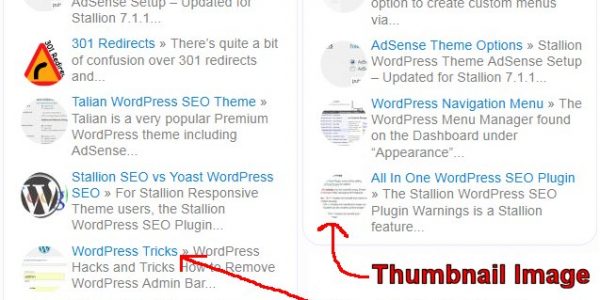
After it’s enabled most widgets can be hidden or shown on specific posts, categories etc…
Go to the SEO Tutorial and scroll to just below the main content (below the author biobox) and you’ll see text links to all the SEO Tutorial articles, that’s a text widget with the links added manually and the display widget only showing the widget on the SEO Tutorial category. Go to any of the WPRobot articles or autoblog articles and on the left menu you’ll see an image ad to buy WPRobot (with a WPRobot Discount code), that’s a WordPress custom ad widget with the display widget only loading on articles related to autoblogging.
There’s also the Stallion Single Posts Widget, if you add that widget to a sidebar (under Appearance >> Widgets) whatever code you add on the edit Post/Page screen in the Stallion Single Posts Widget form at the bottom is loaded there. For posts you haven’t added anything on the edit screen, nothing is shown, ideal for one of bits of content you only want on one post.
This is good for when you want something specific on a lot of posts/pages, unique links or ads on a post by post basis. You can achieve the same with the Widget Display Plugin options, but if you wanted unique ads or something adding to 100 posts it would mean adding 100 widgets under Appearance >> Widgets which isn’t practical, with the Single Post widget you add the one widget and add the content on each posts edit screen.
I use the Stallion Single Posts Widget for quickly linking relevant posts together where I can’t be bothered looking for/adding relevant anchor text to add the links in the main content (contextual links are better, but more effort :-)).
David


More Comments by SEO Dave
Best WordPress Widgets
WordPress Drag and Drop Widget not Working
Combined your two comments into one as they appear to be the same issue.
The dragging and dropping of WordPress widgets and WordPress custom nav menu items use javascript, so it’s most likely a javascript issue.
Stallion Responsive doesn’t modify the WordPress …
Continue Reading Best Widgets for WordPress
Best WordPress Widgets
Adding Widgets to a WordPress Child Theme
Although Stallion Responsive v8 is based on Stallion WordPress SEO v7, it’s a separate theme and I removed/replaced some of the older widgets with better ones.
If a Stallion WordPress SEO v7 widget isn’t part of Stallion Responsive v8 it’s either …
Continue Reading Best Widgets for WordPress
Best WordPress Widgets
WordPress Plugin vs WordPress Theme
I started writing a comment, but it developed into an article so added it at WordPress Features – A WordPress Plugin or A WordPress Theme?.
The webpage linked above is where Stallion Responsive will be supported, have to build a new …
Continue Reading Best Widgets for WordPress
Best WordPress Widgets
Q2W3 Fixed Widget (Sticky Widget) WordPress Plugin
There’s WordPress Plugins that add that functionality, for example the Q2W3 Fixed Widget (Sticky Widget) WordPress Plugin https://wordpress.org/support/plugin/q2w3-fixed-widget
Interesting feature having fixed or sticky widgets.
David …
Continue Reading Best Widgets for WordPress
Best WordPress Widgets
WordPress Broken Widget
I don’t know which widget you are referring to, example URL?
David …
Continue Reading Best Widgets for WordPress
Best WordPress Widgets
Widget Display Plugin
There’s already a Widget Display Plugin built into Stallion under
Stallion Layout Options : Widget Display Plugin
David …
Continue Reading Best Widgets for WordPress
Best WordPress Widgets
Changing WordPress WIdget Titles
Going to guess you don’t understand too much about widgets.
Under “Appearance” >> “Widgets” you have a lot of Widget Areas that correspond to different parts of the Stallion theme.
If you’ve never been on this page and added widgets to those …
Continue Reading Best Widgets for WordPress
Best WordPress Widgets
WordPress Single Post Widget
On Blog Post and Static Page edit screens add whatever code you want shown only for that blog post/static page to the Stallion Single Post widget meta box. You could for example add a banner ad as fully formed HTML …
Continue Reading Best Widgets for WordPress
Best WordPress Widgets
How to Have No WordPress Widgets
Sounds like you are new to WordPress and haven’t played around with widgets yet. No need to make any code changes to achieve what you want, if you have got modified files online suggest you upload the original files as …
Continue Reading Best Widgets for WordPress
Best WordPress Widgets
Removing WordPress Tags
WordPress core doesn’t have an option to hide tags as such, you can delete them. Had a look at your site and you’ve added way too many tags on that post. I’d edit the post and remove most of the …
Continue Reading Best Widgets for WordPress
Best WordPress Widgets
Removing the Stallion Default Widgets from WordPress
The Stallion banner ad is a default widget, all the sidebar items are defaults that are meant to be over written when you add your first widgets to the left and right sidebars. The default widgets are there so a …
Continue Reading Best Widgets for WordPress
Best WordPress Widgets
Single WordPress Categories Widget
This will be possible in Stallion 7.0. There’s a new Stallion 7.0 widget (Stallion Posts Widget) that can do a lot including choosing posts from one or as many categories as you want.
Think recent posts widget with optional thumbnail image …
Continue Reading Best Widgets for WordPress