Comment on How to Update WordPress Themes by SEO Dave.
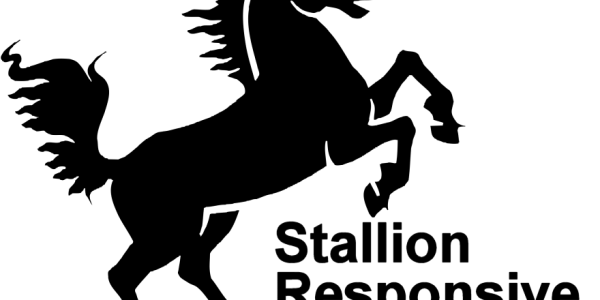
If it’s options you’ve set doing an update won’t overwrite your current Stallion settings, they are safely held in the WordPress database which uploading files doesn’t change. You can safely delete the /stallion-seo-theme/ folder, activate another theme, come back weeks later reinstall Stallion either via FTP or the the WordPress built in theme installer and your old Stallion settings will still be set as you left them.
If you’ve made file changes like uploading your own banner images to the custom folders easiest way to update is use FTP and upload the extracted (extracted from the Stallion 6.2 zip file) /stallion-seo-folder/ over the /wp-content/themes/stallion-seo-theme/ folder. If the customizations are only banner images (not editied template files like the custom-widgets.php file) uploading the new /stallion-seo-theme/ folder via FTP won’t overwrite your banner images held in the custom folders).
When upgrading via FTP be patient and wait for all files to upload before accessing anything under the WordPress Dashboard. If you access the Dashboard early you might get errors as files are overwrote by your FTP program.
If you’ve got no customization and running Stallion 6.1 use the built in theme updater under Appearance >> Themes or Dashboard >> Updates. This option isn’t available in Stallion 6.0 or 6.0.1, use FTP.
Anyway, not 100% sure what you’ve done, sounds like you’ve deleted files and not uploaded new ones.
I would activate TwentyEleven under Appearance >> Themes
Using FTP if your FTP program has this option drag the /stallion-seo-theme/ folder from
/wp-content/themes/stallion-seo-theme/
to
/wp-content/stallion-seo-theme/
This will remove the Stallion files, but not delete them. This way if you have custom files you can add them back in later if you don’t have offline copies.
If you can’t do the above download the /stallion-seo-theme/ folder to your computer so you have a backup copy, when you have a backup copy delete the /stallion-seo-folder/ using your FTP program.
Upload the new /stallion-seo-theme/ (extracted from the 6.2 zip file) to
/wp-content/themes/stallion-seo-theme/
Reactivate Stallion under Appearance >> Themes
By moving/deleting the Stallion folder and uploading the new one you can be 100% certain you have all the files required and haven’t double upload Stallion, if you put two Stallion theme folder like
/wp-content/themes/stallion-seo-theme/stallion-seo-theme/
You might activate the second one and everything could go wrong. Might even be what you’ve done.
If you have no custom files you should be back up and running normally. If you have customizations they will be missing. If it’s banner images that you have on your PC upload them to the custom folder you have them in before. If another customization repeat whatever you did to the Stallion 6.0.1 files. Difficult to give more advice on customizations without knowing what they are if any.
David
Edit: Checked your site and the login doesn’t work.
Use FTP and move the Stallion folder as I suggested above without activating TwentyEleven first. If you can’t move folders using FTP make the backup and delete it. When the Stallion folder is gone from the themes folder WordPress with activate the default theme, TwentyEleven giving you access to the Dashboard.


More Comments by SEO Dave
Update Premium WordPress Themes
Free Mailman Mailing List
I think you misunderstood.
Where I wrote “WHEN I get it working will have a fully featured free mailing list for sending out notifications.” I meant when I get the Mailman Mailing List script working on the server I’ll have a …
Continue Reading How to Update Premium WordPress Themes
Update Premium WordPress Themes
Import and Export WordPress Theme Options
Not clear from the above which options you are tying to import.
The main options pages of Stallion Responsive (AdSense, Performance, SEO advanced….) lack an export settings feature. There’s an import option (which you used partially), but no export.
The import feature …
Continue Reading How to Update Premium WordPress Themes
Update Premium WordPress Themes
Update to WordPress 4
Yes, see: Stallion Responsive and WordPress 4.0.
David …
Continue Reading How to Update Premium WordPress Themes
Update Premium WordPress Themes
Upgrading from Stallion WordPress SEO v7.1.1 to Stallion Responsive v8.1
Stallion Responsive is not an upgrade/update to Stallion WordPress SEO v7.*, they are separate themes and are installed independently.
None of the main options from v7 are reused by Stallion Responsive v8*, way too much changed to reuse the v7 options. …
Continue Reading How to Update Premium WordPress Themes
Update Premium WordPress Themes
Upload WordPress Themes via FTP
Sounds like your first download was corrupted, probably a connection issue during the first download.
The child theme issue is almost certainly the size of the child theme, it is huge for a theme and because of the size prone to …
Continue Reading How to Update Premium WordPress Themes
Update Premium WordPress Themes
New Premium Theme : Stallion Responsive
Stallion Responsive 8 is a new premium theme (WordPress SEO Package to be more precise) so not a free update for Stallion WordPress SEO v 7.1.1 users.
See the comment Stallion Responsive Discount for more details.
As a Stallion WordPress SEO 6.2 …
Continue Reading How to Update Premium WordPress Themes
Update Premium WordPress Themes
Mailman Mailing List
Setting up a Mailman Mailing List for Stallion Responsive update notifications and it’s a PAIN.
Mailman is built into Virtualmin (control panel I use) as a Webmin module so in theory should be easy to setup (basic setup was easy enough), …
Continue Reading How to Update Premium WordPress Themes
Update Premium WordPress Themes
WordPress Responsive SEO Theme Update
Have had health problems that’s stopped me working much, hence the delay.
Been working on the code for Stallion 8.0 (WordPress Responsive SEO Theme) which should be released soon, won’t put an estimated release date in case I have to stop …
Continue Reading How to Update Premium WordPress Themes
Update Premium WordPress Themes
WordPress Site Hacked?
I’d be worried about finding a folder that shouldn’t be there, could be your sites been hacked.
Make a backup and reinstall everything, change passwords etc… unless you are sure your site wasn’t compromised. If it is hacked you’ll probably find …
Continue Reading How to Update Premium WordPress Themes
Update Premium WordPress Themes
Installing the Stallion SEO Theme via FTP
Looks like you installed Stallion in the wrong folder using FTP.
When installed correctly this link will load the main Stallion CSS file, since nothing loads Stallion isn’t in the correct location
If you log into your site using FTP you should …
Continue Reading How to Update Premium WordPress Themes
Update Premium WordPress Themes
How to Update a Premium WordPress Theme
Stallion 6.01 didn’t have the built in Stallion built in premium WordPress theme updater.
You can’t use the WordPress theme installer to update a theme, when a theme already exists (already installed) WordPress throws out an error though not the too …
Continue Reading How to Update Premium WordPress Themes
Update Premium WordPress Themes
Best WordPress Hosting In the World :-)
LOL, I have a wife like you, she has a bunch of sites and leaves all the hosting stuff to me :-)
I do get told off when I test theme updates before release on her sites like Skinny Me.
Glad you …
Continue Reading How to Update Premium WordPress Themes