Comment on Stallion Responsive SEO Theme Layout Options by SEO Dave.
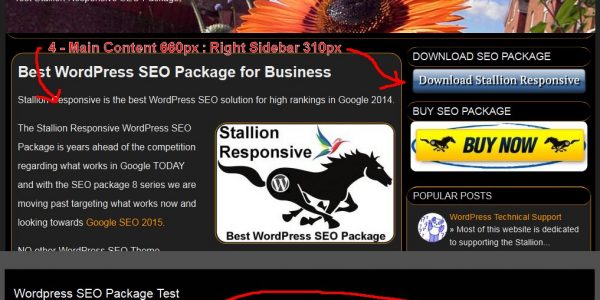
Gave it a quick check and the setting is working, when you view source of the home page for example you’ll find the background colour code, but it’s not overriding the background colour from the css files.
It’s because I’ve used gradient code and the WordPress background colour code isn’t the same format, will have to see if there’s a way to override it, hmm wonder if I could add a gradient override that would be a nice feature.
If you look in the Delicate css file at the top you’ll find:
body {
background: #EDEEEF;
background: -moz-linear-gradient(#EDEEEF, #EDEEEF);
background: -o-linear-gradient(#EDEEEF, #EDEEEF);
background: -webkit-gradient(linear, 0% 0%, 0% 100%, from(#EDEEEF), to(#EDEEEF));
background: -webkit-linear-gradient(#EDEEEF, #EDEEEF);If you wanted the ability to use the WordPress background colour changer you’d delete
background: -moz-linear-gradient(#EDEEEF, #EDEEEF); background: -o-linear-gradient(#EDEEEF, #EDEEEF); background: -webkit-gradient(linear, 0% 0%, 0% 100%, from(#EDEEEF), to(#EDEEEF)); background: -webkit-linear-gradient(#EDEEEF, #EDEEEF);
Funnily enough I’ve not used gradients in Delicate, kept the code in the file for others to adapt :-) You can see the colour code sets are the same, if you want a gradient you change either the left or the right one and I left them the same so no gradients.
If you want a Delicate colour scheme via a child theme that completely overrides the parent Delicate colour.
Copy
/stallion-seo-theme/colors/style-delicate.css
and the folder plus contents of
/stallion-seo-theme/colors/images/delicate/
to the same location in the child theme, if you’ve kept the same folder name for the example child theme
/stallion-child-example/colors/style-delicate.css /stallion-child-example/colors/images/delicate/
The child theme will automatically use /stallion-child-example/colors/style-delicate.css because it exists. As a side note you copy the image folder /stallion-seo-theme/colors/images/delicate/ over as well because the css files reference /images/delicate/imagename.gif and not the theme folder name.
The above is just overriding current color schemes, if you copy a file from parent Stallion to child Stallion the child file will be used you can then edit the child version without touching parent Stallion. Same is true for image sets as well as long as you copy entire sets (only the first image is checked and other images of the set are assumed to be within the child theme as well).
If you want to be more adventurous you can add you own css files.
Lets say you wanted a colour scheme called Dark Delicate because you’ve given Delicate a darker look.
You’d copy
/stallion-seo-theme/colors/style-delicate.css
and the folder plus contents of
/stallion-seo-theme/colors/images/delicate/
as described above into the child theme folder, but rename them.
/stallion-child-example/colors/style-dark-delicate.css /stallion-child-example/colors/images/dark-delicate/
Edit style-dark-delicate.css to your needs making sure you change the file locations in the CSS from images/delicate/ to images/dark-delicate/
Now edit ttk_child_functions.php within the Child theme folder
and either change the example code (this bit “|example-st|Example Colour below”) or add to it like this
# st_themecolor - Colours Options - Stallion Theme Colour Scheme
'separator3' => '<h3><u>Child Colour Schemes</u></h3>{separator}##Override Stallion Colour Option',
'stchild_themecolor' => '<strong>Stallion Theme Colour Scheme</strong> {drop|stdefaults|Use Original Options|example-st|Example Colour|delicate-dark|Delicate Dark} ##<br />Choose a Stallion Child Theme colour.',If you compare the above to your file you’ll see I only added “|delicate-dark|Delicate Dark”, that’s a new dropdown menu option added to colour schemes, the first bit has to match the new css file name (style-********.css) and the folder name.
And change the function stc_child_colours code lower down to this
function stc_child_colours() {
$stch_colours1 = array(
array( 'name' => 'Example Colour', 'value' => 'example-st', ),
array( 'name' => 'Delicate Dark', 'value' => 'delicate-dark', ),
);For the above I’ve edited the commented out code to my needs.
What we’ve done with the first code change is add a new option to the Child Theme Option page under the Colour Scheme dropdown menu, you’ll have a setting “Delicate Dark” and in the second code change replicate this setting for the post/page edit screens override meta box settings.
Since I’m making just over a dozen child themes (working on number 4, have 13 in total for sale) I’ve made myself a ‘master’ child theme that holds all the settings in one child theme folder for my use. You can do the same with purchased child themes or child themes you make so you only have one child theme to install on all your sites IF you want access to every image set you buy/create.
I’ve barely scratched the surface of what’s possible because when I add a new feature it will be added to Stallion main, I’ll be using child themes for more image sets, colour schemes and layouts. Main Stallion is already too big (almost 10MBs and I don’t want to hit 10MBs) and I get a lot of support requests it won’t install because so many hosts have their max upload file size set at under 2MBs (it’s 2012 hosts, increase it!!!). My Master Stallion Child Theme is already 15MBs in size from the 13 new image sets for the child theme niches I’m making.
David


More Comments by SEO Dave
WordPress SEO Theme Layout
WordPress Clone Plugins and SEO Theme Options
There’s isn’t an export Stallion SEO settings per se, you could of course clone a site which will cone everything if you plan to build a lot of new sites that can save a lot of time: setup one empty …
Continue Reading WordPress SEO Theme Design
WordPress SEO Theme Layout
How to Make WordPress Custom Page Templates
It’s relatively easy to make custom page templates for WordPress and especially easy with Stallion Responsive.
You have two choices.
Use the example template (made for this reason) and modify to your needs, that’s the file page-example.php
This is basically the page.php template …
Continue Reading WordPress SEO Theme Design
WordPress SEO Theme Layout
WordPress Static Page HomePage
That’s just a static page.
Created a WordPress Static Page, added content as you do :-)
“Settings” >> “Reading”
Tick “A static page (select below)”
Select the WordPress Static Page I made.
I did create a new WordPress Custom Page Template for this page which …
Continue Reading WordPress SEO Theme Design
WordPress SEO Theme Layout
Google Search Engine Optimization Guide 2015
With most of what I write about SEO it’s aiming for the best possible search engine optimized website possible.
As you’ve touched on there’s a time issue, setting 6 phrases as you write a new article is manageable, editing hundreds of …
Continue Reading WordPress SEO Theme Design
WordPress SEO Theme Layout
SEO Posts Widget Image Links
Regarding the SEO Posts widget linked thumbnail images, if you’ve updated to Stallion Responsive 8.1 you can limit the number of thumbnail images like you see on my left sidebar.
I have the popular posts widget and the recent posts widget …
Continue Reading WordPress SEO Theme Design
WordPress SEO Theme Layout
SEO WordPress Strategy 2015
For usability reasons (users come first) I wouldn’t remove the link part of the images, it would likely confuse site visitors.
Looking at your site amishamerica.com you aren’t using Stallion Responsive to it’s full SEO capabilities.
For example the links you are …
Continue Reading WordPress SEO Theme Design
WordPress SEO Theme Layout
WordPress Design Layouts
There’s dozens of Stallion layouts and color schemes each with their own CSS files, so depends what layout and color schemes you’ve set.
You’ll find all CSS files under /stallion-seo-theme/colors/ basically a site will use one layout file and one color …
Continue Reading WordPress SEO Theme Design
WordPress SEO Theme Layout
Disable WordPress Search Form
The header search form isn’t a widget it’s built in to the theme, to disable go to
Stallion Layout Options : Search Form OFF
This activates the Header Widget Area so you can add something else there via a widget: there’s limited …
Continue Reading WordPress SEO Theme Design
WordPress SEO Theme Layout
Comments WordPress Page Templates
Disabling comments on a post is a core WordPress feature, on the edit page there’s a setting.
There’s a Stallion feature under the Stallion Layout options page to turn all dates and author links sitewide off, no built in way to …
Continue Reading WordPress SEO Theme Design
WordPress SEO Theme Layout
WordPress Theme Copyright Notice Date
Changing the copyright date isn’t a theme option, it’s based on the date of your earliest post.
That being said if you don’t mind changing code, I suppose you could add any date by replacing this code with any date:
The file …
Continue Reading WordPress SEO Theme Design
WordPress SEO Theme Layout
WordPress Responsive Theme CSS Max-Width of Images
That’s a WordPress responsive theme CSS setting called max-width within the Stallion layout CSS files so images never stretch over the sidebars.
Under /stallion-seo-theme/colors/ you’ll find the layout CSS files name format layout-***.css where the *** relates to the layout used, …
Continue Reading WordPress SEO Theme Design
WordPress SEO Theme Layout
SEO Content High in Code
In SEO theory having your most important content higher in the code as possible makes sense, BUT the actual evidence it matters a lot is weak at best.
If there is an SEO impact it’s very small.
There is an argument loosing …
Continue Reading WordPress SEO Theme Design