Comment on Comments WordPress SEO Plugin by SEO Dave.
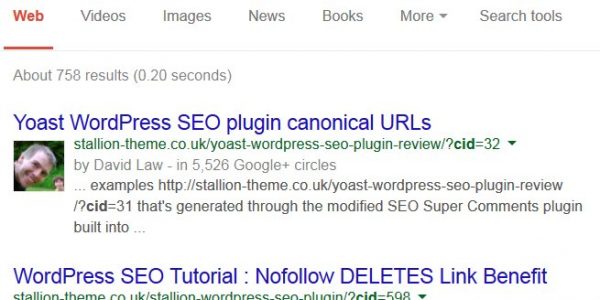
It’s a WordPress core settings under “Settings” >> “Discussion” you’ve probably unticked.
If you’ve been running a site with “Allow people to post comments on new articles” unticked all your posts and pages will have comments disabled.
You can either turn them on one by one by editing a post/page and under “Discussion” tick “Allow Comments”.
Note: If the Discussion form is missing you might have to turn it on, see top right hand corner of a post while editing and click the “Screen Options” button and tick “Discussions”: here you can enable/disable what to show on your edit post screen. For example I never use Tags, so I untick Tags.
Or if you have a lot of posts with comments turned off and don’t fancy manually editing dozens of posts, go to “Posts” on the left menu. If you have a lot of posts to edit again click “Screen Options” and change the number of Posts to show, I set to 50, if you go higher than 50 and your hosting isn’t decent it can cause issues when bulk editing (next step).
Tick the “Title” box and this will select all the posts shown on the page (50 if you changed the setting above, if not will be 10 at a time).
Under “Bulk Actions” set “Edit” and click “Apply”.
Change the “Comments” option to “Allow” and click “Update”.
All the posts that were selected will have comments enabled.
Note: Pings have no SEO value, actually damaging if you allow them with the wrong settings so suggest not enabling Pings.
For a large site you’ll need to repeat this for multiple pages of posts. A site with 500 posts would with 50 posts per page require 10 “Bulk Actions” set “Edit”….. to edit all posts.
Do similar to the “Pages” screen on the left menu.
BTW When writing comments whatever you add to the comment title is used as the Stallion SEO Super Comments page title tag. You’ve been starting all your comment titles with “Hi David”… which if I didn’t manually edit them (your last comment I changed the comment title to “How to turn WordPress Comments On?” would mean I’d have pages optimized on this site for “Hi David…”!
Some of your comments with the comment titles I’ve added are ranking high in Google for long tail SERPs.
SEO Benefits of Left or Right Sidebar?
SEO Benefits of Left Sidebar
SEO Benefits of Right Sidebar
Check this Google SERP
SEO Silo Theme Set Up
Note the first image result :-) that’s because your avatar image from Gravatar is cache on this site (another Stallion performance SEO feature).
Since you’ll have this same issue with comments turned on with your websites (assuming you use the Stallion SEO Super Comments feature and comment titles on) you should practice now thinking up unique and relevant comment titles when commenting here. You will find yourself manually editing a lot of your user comments comment titles as many commenter tend not to add anything useful SEO wise.
For a well commented site getting the comment titles right is really important. This post is about a Comments WordPress SEO Plugin so I want the comment titles to mostly support that and related SERPs. The comment title for this comment is “How to Turn WordPress Comments On Sitewide” which support this posts main SERPs via the two words “WordPress Comments”. We also have a useful phrase part “How to”, lots of searches look for things via “How to …” so will help with SERPs like “How to SEO Comments”, “How to SEO WordPress Comments”….
David

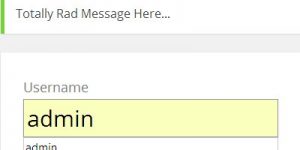
More Comments by SEO Dave
WordPress SEO Comments
Website Usability on a Website with Lots of Comments
On website usability and visitors being inconvenienced by the links to the WordPress SEO comments pages.
I’ve been using the WordPress SEO comments plugin feature for at least 7 years, over my network there are over 50,000 comments (over 3,000 comments …
Continue Reading Comments WordPress SEO
WordPress SEO Comments
Why WordPress Comments are NOT Duplicate Content to Google
I covered this in a comment I made on a review of the WordPress SEO Comments Plugin, here’s the comment I made to this point:
“You are creating tons of repeatable content, which stands for low quality web pages.”
I guess you …
Continue Reading Comments WordPress SEO
WordPress SEO Comments
Small SEO Plugin Update
Misunderstood what you meant, made sense to remove the View Comments links under the comments Dashboard.
Version 2.2.1 is available in the WordPress repository now.
David …
Continue Reading Comments WordPress SEO
WordPress SEO Comments
WordPress Performance Issues
No problem, already put the plugin update out so you should see it as an upgrade on your Dashboard soon.
WordPress performance issues are very common, especially if you run a site with a theme and plugins that haven’t been optimized …
Continue Reading Comments WordPress SEO
WordPress SEO Comments
WordPress SEO Comments Plugin v2.2 Update
Since I had all the code to hand from fixing the Stallion Responsive theme and it was an easy fix, I’ve updated the WordPress SEO plugin code to v2.2 which includes a fix for the above bug.
Didn’t document this, but …
Continue Reading Comments WordPress SEO
WordPress SEO Comments
WordPress SEO Comments Plugin Bug
Good catch you found a bug (oversight on my part really).
Basically I’d not checked the comment id was always to an approved comment.
Have made a fix for the Stallion Responsive theme version (similar code to the plugin is built into …
Continue Reading Comments WordPress SEO
WordPress SEO Comments
WordPress SEO Plugin Reviews
Can’t say for sure as don’t know how the review part of the site works.
If the reviews are added as comments, then yes they should be accessed via the WordPress SEO Comments Plugin.
If your developer has created something unique for …
Continue Reading Comments WordPress SEO
WordPress SEO Comments
SEO Comments Plugin Needs Comments
You probably won’t need a new WP template file to use the Stallion WordPress SEO comments plugin, but if you do there’s basic instructions on the plugins options page.
Had a very quick look at your site, you don’t appear to …
Continue Reading Comments WordPress SEO
WordPress SEO Comments
WordPress SEO Comments and Nofollow
Yes it costs link benefit to index your comments as WordPress SEO comments. Every link from a webpage requires PR/link benefit.
The worst thing you could do though is nofollow the comment links, nofollow deletes the link benefit rather than conserve …
Continue Reading Comments WordPress SEO
WordPress SEO Comments
WordPress Comments SEO Template Tutorial
The WordPress page template is optional when using the SEO comments plugin, you don’t need it.
If you find the output not to your liking, say something that’s part of your theme just doesn’t work with the WP SEO comments pages …
Continue Reading Comments WordPress SEO
WordPress SEO Comments
Wrong Yoast SEO Title Tags
The Yoast WordPress SEO Plugin doesn’t have an option to turn off it’s automated replacement of all title tags, so when it loads a page generated by the Comments WordPress SEO Plugin it replaces the title tags!
It used to be …
Continue Reading Comments WordPress SEO
WordPress SEO Comments
AVH First Defense Against Spam WordPress Plugin False Positive
Is fruityoaty.com your site?
Tried to load it and got the following error:
Access has been blocked.
Your IP [2.124.65.229] is registered in our Blacklisted database.
Protected by: AVH First Defense Against Spam
I’m on a dynamic IP, I use a popular broadband supplier in …
Continue Reading Comments WordPress SEO