Comment on WordPress Language Translation by SEO Dave.
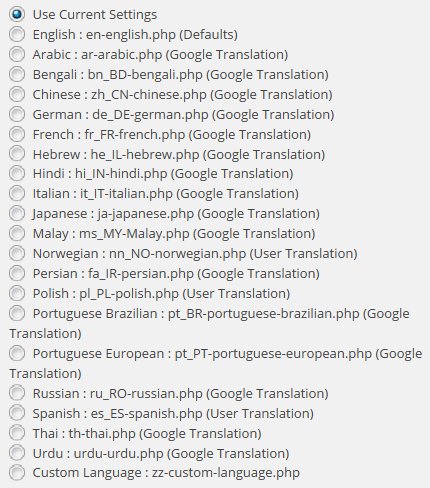
Under Stallion Advanced SEO tick “Stallion All in One SEO ON” this turns on the Stallion All In One SEO options page that will be available after another page loads (go to your Dashboard for example and check the Stallion Theme menu for the new link).
Under the Stallion All In One Options page at the bottom are 4 boxes related to adding info to the header area. The “Additional Sitewide Headers” will load the code on every page of the site except Page templates that have their own header code: I think there’s one built in Page template that doesn’t use the header.php code where the additional header code is loaded, if you build your own Page template that doesn’t use the header.php file remember to replicate anything you add below there as well.
You have two choices that will avoid editing the Stallion core CSS files and avoid upgrade problems I mentioned before.
Add inline css code, this would override the CSS of the core Stallion CSS files
<style type="text/css">
#st_feature {
border: 0px solid;
}
</style>If you aren’t familiar with CSS the last CSS code loaded is basically what’s shown, so if you have three ways the above sort of code is loaded the first has border 10px, second 50px and the last 0px it’s the 0px that’s used. which means you can override most CSS in a core CSS file by copying it to the header above or a separate css file (see below).
Or create a css file like mycustom.css add it to your Child theme folder and reference it as follows changing the URL to yours:
<link rel="stylesheet" href="http://www.example.com/wp-content/themes/stallion-child-example/mycustom.css" type="text/css" media="screen" />
and add the css you changed in the main files in this file.
Both these options will remove the need for making the changes again after a Stallion update, though you’ll still have to keep an eye on them for conflicts with new features.
It’s on my list of features to add to create a more user friendly way of doing the above.
After you change a language file are you reloading it on the Stallion Language options page?
The settings within the language files are not used on the fly to generate the languages, when you tick a language and save the options the file is read and the settings are added to the database at the time you click the save button. If you change the file and don’t select the file again and save options again the current database settings remain the same. The files are like backups of the language options database, run a file and the new entries are added. Basically a quick way to add a particular set of options, I use the same format on the main Stallion options page for the default SEO settings etc… near the bottom. The language files only holds the language options, the SEO defaults holds all settings.
David


More Comments by SEO Dave
WordPress Language Localization
WordPress Language Translation
I’ve not converted WordPress core to another language translation, so not the best person to ask. Here http://codex.wordpress.org/WordPress_in_Your_Language is where I’d start. If you search Google for : WordPress Language Translation Khmer there’s some guides.
When you have WordPress core converted …
Continue Reading WordPress Theme Language Translation
WordPress Language Localization
Editing WordPress Theme Template Files
If you want every instance of a bit of code use a txt editor like Crimson Editor (it’s free) and use a find in files facility for the code, you’d be looking for
the_time('F jS, Y')
There are around 20 files to …
Continue Reading WordPress Theme Language Translation
WordPress Language Localization
WordPress Date Format
The language date issue is why I broke the translations for the Date Meta words into individual words rather than phrases so the original English words (Posted, on, by, in) can be changed one word at a time. The German …
Continue Reading WordPress Theme Language Translation
WordPress Language Localization
Stallion Theme Colour Schemes and Languages
If you look at the home page of this site and scroll to the heading “Stallion Theme Colour Schemes” you’ll find example links to the current 27 built in Stallion colour schemes. The ability to use a different colour scheme …
Continue Reading WordPress Theme Language Translation
WordPress Language Localization
WordPress Theme Language Translations
Have been adding more language translation files to Stallion using Google Translations.
These are the current language translations that will be available in Stallion v7.1 (plan to release this month).
English : en-english.php (Defaults)
Arabic : ar-arabic.php (Google Translation)
Bengali : bn_BD-bengali.php (Google Translation)
Chinese …
Continue Reading WordPress Theme Language Translation
WordPress Language Localization
WordPress Search Form Image Text
The Search text is part of the image, it’s this image so you would have to create a new image with Spanish text or not use the Search form within the header area.
The image is located at
/stallion-seo-theme/images/delicate/search.gif
In the next …
Continue Reading WordPress Theme Language Translation
WordPress Language Localization
Default WordPress Widgets
You HAVE to add a widget to remove the default widgets.
Go to Appearance >> Widgets
Drag and drop any widget into the currently EMPTY Left sidebar widget area.
Check the home page.
Do the same for the right sidebar.
Go try it and it …
Continue Reading WordPress Theme Language Translation
WordPress Language Localization
Removing WordPress Default Widgets
Go to Appearance >> Widgets
Drag and drop any widget to the Left sidebar.
Drag and drop any widget to the Right sidebar.
Check your home page and it should all make sense. You don’t remove the default widgets one by one, they …
Continue Reading WordPress Theme Language Translation
WordPress Language Localization
WordPress Theme Spanish Language Translation
To remove the “powered by Stallion WordPress SEO Theme” link go to Stallion Clickbank Options and near the bottom set “Backlink OFF”.
This won’t remove the link to your home page the “©2012 JAMON IBERICO vs JAMÓN SERRANO” part will remain.
Sounds …
Continue Reading WordPress Theme Language Translation
WordPress Language Localization
Stallion Theme Language Translations
I’m not using the standard po/mo file language translations, I use an options page for translations where a user can change pretty much all words/phrases that’s part of Stallion that a visitor sees. Used in combination with a WordPress language …
Continue Reading WordPress Theme Language Translation
WordPress Language Localization
British People and Foreign Languages!
LOL, I thought it was French :-)
That’s what you get for having an British person dealing with anything to do with languages.
Will replace the file with a French translation soon and add a Spanish translation in the next update.
David …
Continue Reading WordPress Theme Language Translation
WordPress Language Localization
WordPress Theme Language Translation
I’ve added some language translation to Stallion 6.3 which I’m working on releasing soon (this month I hope).
Easiest way to find specific text is to work offline and use a text editor like Crimson Editor (it’s free) and do a …
Continue Reading WordPress Theme Language Translation