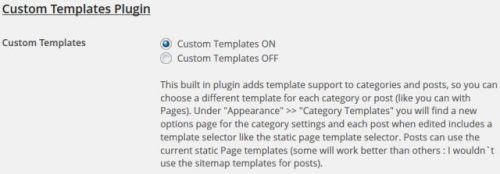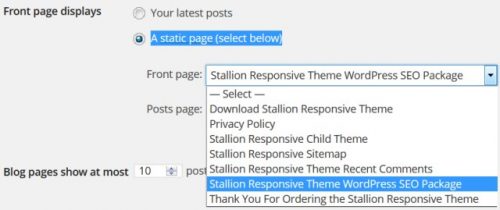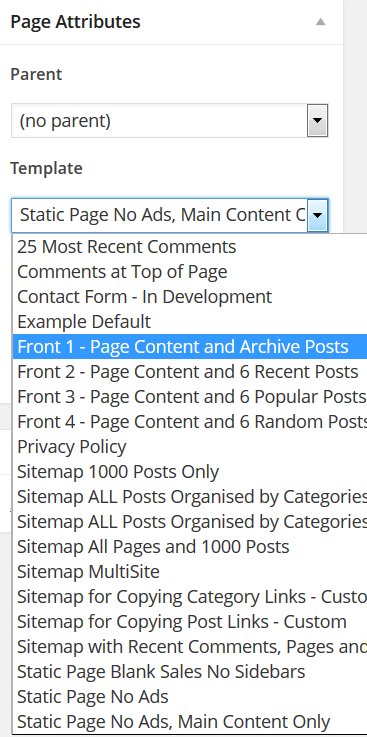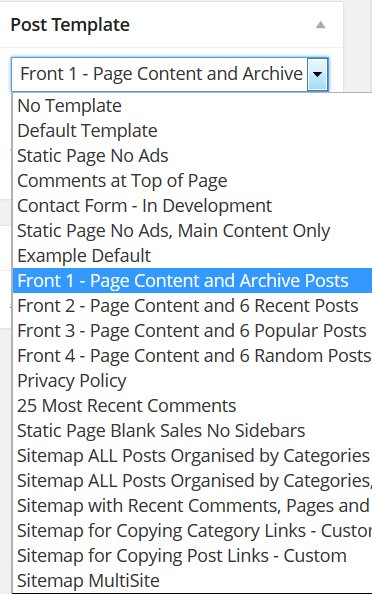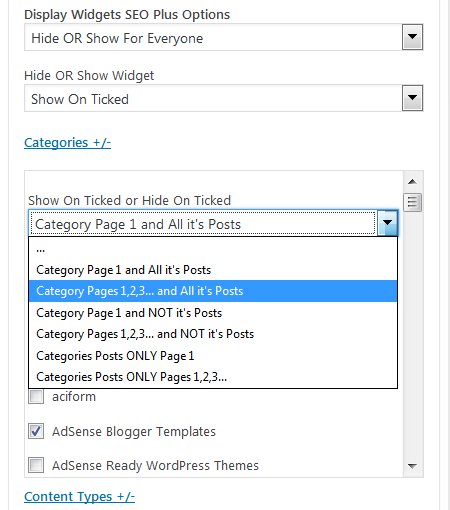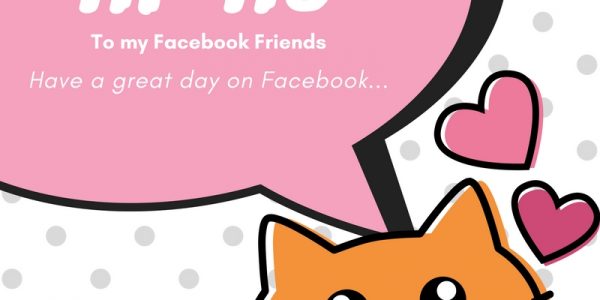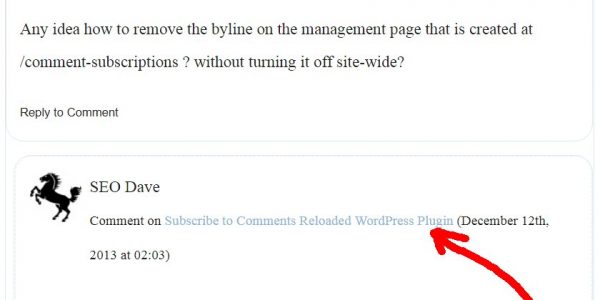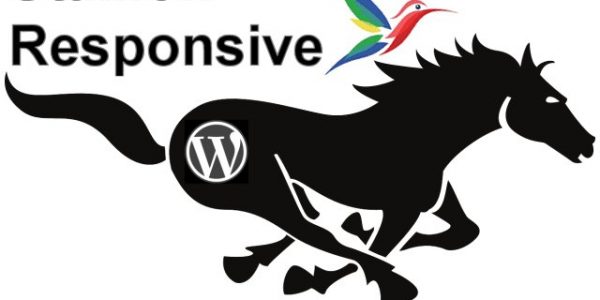This is the output of a Stallion Responsive Theme Landing Page Template Test.
The WordPress Page Template is called “Front 1 – Page Content and Archive Posts” and is built into the Stallion Responsive WordPress SEO Package v8+.
You’ll find the WordPress template file under /stallion-responsive/page-front-01.php
It’s not really meant for use as a WordPress Post (this article you are reading now is a WordPress Post), but I can’t show multiple landing pages (home pages) template tests with only one home page :-)
WordPress Custom Landing Page Archives Template
As you can see from this page the output is a normal post/pages content at the top (what you are seeing and reading now) and near the bottom 10 WordPress posts ordered by the date modified (most recent posts). Any sticky posts override the date (normal WordPress behavior for Sticky posts to load first).
<?php
if (st_postorder() != '0') {
query_posts('&orderby=' . st_postorder() . '&order=' . st_postorderascdesc() . '');
} else {
query_posts('&orderby=date');
}
if (have_posts()) :
?>
Output for the archived posts, similar to that found in categories.php or index.php
<?php
endif;
wp_reset_query();
?>For non Stallion Responsive users looking to create a template like this, it’s this line that grabs the latest posts and the wp_reset_query so it doesn’t mess with the other WordPress queries.
query_posts('&orderby=date');
wp_reset_query();The other parts of the code are to check if another Stallion feature is active, there’s a feature to set archive sections of the site to reorder the posts, most commented for example and reverse the order (least comments, oldest posts…). If I used that setting on this website the date wouldn’t be how the posts are ordered.
So it’s like the default WordPress front page archives, but with this content at the top, option for comments (they can be turned off: I have them on so you can comment about the feature) and any other features you’d normally see on a WordPress Static Page or WordPress Post: you wouldn’t normally have comments for example on WordPress home page archives.
When set as the Front Page (see below) the author bio box is disabled, since this isn’t the front page you can see the author biobox.
No reason why the page template can’t be used for WordPress Posts (like this one) or Static Pages, that aren’t for the front page, just can’t think of any reason why anyone would want a page like this one that wasn’t the front page or a blog page archive.
You can use this WordPress landing page template on any WordPress Static Page (by default) and/or WordPress Blog Post when under “Stallion Theme” >> “Layout Options” – “Custom Templates” >> “Custom Templates ON” is set.
Below is a cut down screenshot of the WordPress Custom Page Templates Stallion feature.
When the setting above is set to ON the WordPress Page Template system (which by default only works with Static Pages: like your About Page or Contact Page) also works with WordPress Posts. Really useful feature for using different page templates for WordPress posts (like this post).
When this Page Template is selected as the template for a Static Page (not a WordPress Post) you can use the Static Page as the front page of your WordPress site (you can’t use a WordPress Post for your Front Page).
To use a Static Page as your Front page go to “Settings” >> “Reading” – tick “A static page (select below)” and select “Front Page:”- see screenshot.
On that WordPress Settings page you also have the option to set an alternative home page archives page (the “Posts page:” setting).
How to Select A WordPress Page Template on a Static Page
On a static Page edit screen there’s a “Page Attributes” box on the right menu, within the box you’ll find the “Template” dropdown menu to select one of the built in WordPress Template Pages, see screenshot.
To use the “Front 1 – Page Content and Archive Posts” Page Template, select it and Save the changes.
How to Select A WordPress Page Template on a WordPress Post
Stallion feature: for WordPress Bog Posts first turn custom templates on as described earlier:
“Stallion Theme” >> “Layout Options” – “Custom Templates” >> “Custom Templates ON” is set.
On a WordPress Post edit screen there’s a “Post Template” box on the right menu, within the box you’ll find a dropdown menu to select one of the built in WordPress Template Pages, see screenshot.
To use the “Front 1 – Page Content and Archive Posts” Page Template on a Post, select it and Save the changes.
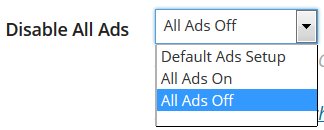
This can be solved on the Page/Post edit screen by under the “Stallion Layout and Colour Scheme Options” box setting “Disable All Ads” to “All Ads Off”. This will turn the first AdSense ad off, but leaves the one within the archives on: would prefer it to be the other way around (the archive ad disabled), but the “All Ads Off” Stallion setting only works with Post/Page code not archive code.
David