Comment on Talian 5 WordPress SEO Theme by SEO Dave.
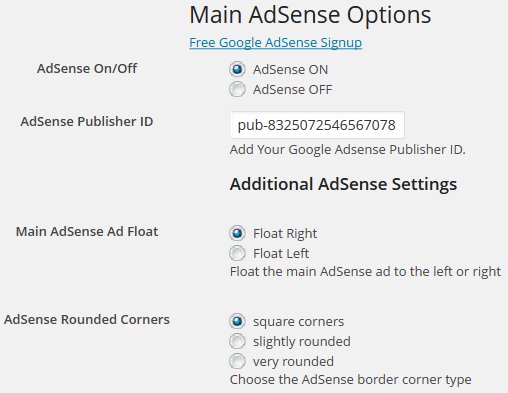
This is caused because there’s only so much space available in that location and four buttons with so much text was too much for the Talian theme out the box.
I really wanted this page and link on that menu with that text, so edited the css to make it work and here’s what I did.
Loaded style.css in a text editor.
Found
.navigators {
float: right;
width: 490px;
}
.navigators ul {
margin: 0px;
float: left;
width: 490px;
list-style-type: none;
padding: 36px 0px 0px 0px;
}and changed to
.navigators {
float: right;
width: 620px;
}
.navigators ul {
margin: 0px;
float: left;
width: 620px;
list-style-type: none;
padding: 36px 0px 0px 0px;
}Changed 490 to 620 twice.
Saved the file and uploaded over the original.
That’s it.
You can see this has pushed the button like links under the blog description and name of the site (compare the navigation menu to this site that uses default Talian style.css and fits fine, just 3 page links) and so if you did this with a site with a really long blog description this could mess up.
With my navigation page links you can see I use a lot of text, this is for SEO reasons:
* WordPress SEO Plugins
* Google Sitemap
* WordPress Theme Features
* AdSense Income
I could have shortened these a little, but it could have hurt those pages SERPs.
If you have less pages or much shorter titles you might not need to make the width as wide as I have, I went from the default 490px to 620px which is quite a lot. If you find your page titles don’t quite fit maybe adding an extra 30px padding will be enough, experiment: as long as you keep backups of the original it’s easy enough to reupload the original files and fix your mistakes :)
Another way to make these page links fit is to exclude some of them.
On this site I use a static home page (a WordPress feature) and don’t want that page to show on the navigation menu, so have excluded it.
I loaded header.php in a text editor and changed:
wp_list_pages('sort_column=menu_order&title_li=&depth=1'to
wp_list_pages('sort_column=menu_order&title_li=&depth=1&exclude=12'Added &exclude=12
The number 12 in my case represents the post number of the page I wanted excluded. To find the post number you need to edit the page you want excluded and read the post number from the URL.
When you edit a page the URL will look something like this-
/wp-admin/page.php?action=edit&post=12
post=12 tells us that page is number 12, so we use &exclude=12 to exclude it.
If you have several pages you want to exclude from the navigation menu add them all.
For example if you had 3 pages with the post numbers 1, 7, 12 and 18 your code would look like this-
wp_list_pages('sort_column=menu_order&title_li=&depth=1&exclude=1,7,12,18'I use this coding on a few sites where there are too many pages to ever fit on the navigation menu below the header.
David Law


More Comments by SEO Dave
WordPress SEO Ad Theme
WordPress Adsense Theme Menu
Probably not enough details to determine what’s wrong.
When others had issues with the Talian 5 theme menu it was either they had too many static Pages added to their menu or broken HTML code in a post.
There’s a lot of …
Continue Reading Talian 5 Theme
WordPress SEO Ad Theme
Mobile Responsive WordPress Themes
Mobile responsive features is on the list of things to improve support for.
David …
Continue Reading Talian 5 Theme
WordPress SEO Ad Theme
How to Make WordPress Theme Customizations
If you mean pointing you in the right direction to achieve something like how do I make the text bigger or a different colour, generally yes (within reason).
If you mean make major code changes and help you with the code …
Continue Reading Talian 5 Theme
WordPress SEO Ad Theme
AdSense Ads vs Clickbank Ads
Yes you can use Clickbank ads instead of AdSense ads with Talian, both are built into Talian.
There isn’t a membership section to this website, so no way to login, guess you are confusing this site for another one.
David …
Continue Reading Talian 5 Theme
WordPress SEO Ad Theme
Talian WordPress SEO Theme Update
Talian 5 is over due an update.
Talian 5 works with WordPress 3.3.1, one minor CSS Talian options page issue, the footer isn’t placed correctly when you load the Talian options page, has no impact on the site (plan to fix …
Continue Reading Talian 5 Theme
WordPress SEO Ad Theme
Best WordPress SEO Theme Update
If you have Talian 5 you have the latest version. Working on an update now and it’s a major update, so warrants a version 6 :-)
Also going to rename the theme (for branding reasons) and work on different looks that …
Continue Reading Talian 5 Theme
WordPress SEO Ad Theme
WordPress Theme Home Page Menu Link
As you are running Talian 05 it’s easy to achieve through the Talian options menu.
Find the setting “Home Page Link On/Off”
Tick the “Home Navigation Link OFF” radio button and “Save Options”.
That will remove the home page link on the navigation …
Continue Reading Talian 5 Theme
WordPress SEO Ad Theme
Talian WordPress Theme Code Validates
Yes the Talian themes HTML code validates, as you can see from my site you linked to it validates.
If you look at the site you are on now you’ll see there’s validation errors related to the Twitter Updates menu item. …
Continue Reading Talian 5 Theme
WordPress SEO Ad Theme
WordPress Plugin Breaking Comments
The theme comment system works fine on my sites, I’ve got around 15,000 comments on my sites. No other customer has reported a similar issue.
I tried to post a comment and looks like it didn’t work.
When I load …
Continue Reading Talian 5 Theme
WordPress SEO Ad Theme
Why is My Credit Cards Declined Online?
I only take payments through PayPal and not had this issue reported before, PayPal takes payments from Canada and the US MasterCard’s.
Might just be a particular debit/credit card you are using they don’t like. I’ve had this issue myself a …
Continue Reading Talian 5 Theme
WordPress SEO Ad Theme
Creating Niche Banner Images
Changing the banners is easy, I include instructions with the theme how to change the banners to your own images and how to change the number of images as well.
My wife struggles with computers, but made the banners for multiple …
Continue Reading Talian 5 Theme
WordPress SEO Ad Theme
WordPress Exclude Pages From Navigation Menu
I use option 2 Mark.
If you load the header.php file into a text editor and find:
wp_list_pages(‘sort_column=menu_order&title_li=&depth=1&exclude=’)
The exclude= bit can be used to exclude pages from the top navigation menu.
You read of the Page IDs from the edit page section under …
Continue Reading Talian 5 Theme