Comment on Stallion Responsive WordPress SEO Theme by SEO Dave.
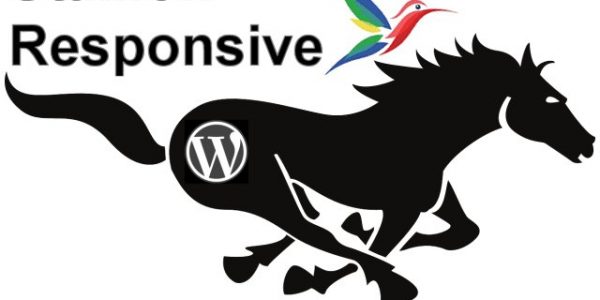
There is no easy fix for this, it’s a case of starting with the original Stallion Responsive 8.1 CSS code and add your custom colour CSS changes to it NOT change the Stallion menu code to the old 8.0 code and hacking the php template files, that’s broken the mobile menu.
The 8.0 code does not work with the new mobile responsive menu, I explained this when you asked weeks ago that it’s best to re-add the custom CSS rules not try to hack 8.0 and 8.1 together.
All because the 8.0 mobile responsive menu looks like the 8.1 responsive menu does not mean it’s the same. The HTML and CSS code was changed significantly to remove the need for Jquery to run the mobile responsive menu for performance reasons. the menu no longer uses any javascript (that’s what the .js was for), the 8.1 mobile responsive menu is a major performance improvement you want.
Had a quick look at the CSS menu colour code you’ve added and you shouldn’t have any problems using it with the 8.1 code.
Like I said in another comment, don’t overwrite the rules in the CSS files if you can help it. It’s better for future updates to add them at the bottom of either the colour CSS file or the mobile CSS file. If you do this the next update could be as easy as a simple copy and paste job to maintain your custom code.
Also try out the new CSS creator feature before manually editing a CSS file, you might find you can achieve a lot of what you want without having to edit any files, all the colour schemes are generated using the CSS creator feature.
# https://stallion-theme.co.uk/seo-silo/comment-page-1/#comment-44826
What I’d do is use the creator CSS option and add new CSS rules to the box provided (there’s a box for adding your CSS) to override the current Stallion rules or add new features, no need to manually edit any CSS files. There’s a cool ‘trick’ with CSS if you add the same class rule twice only the last version in code is used.
So if you say a class should have font colour red then repeat the same CSS, but set colour to blue the colour will be blue because it was found last in the CSS code. It’s how the mobile.css rules work, you just repeat the same rules with an additional option to load only at a particular device size and because the mobile.css file is loaded last code wise those rules are given priority.
For example you’ll find this code in all the colour CSS files:
.srumenu li li a::before {
content: '\2013';
position: absolute;
top: 0;
left: 20px;
}This is related to the mobile drop down menu. The “content: ‘\2013’;” part is what adds the – (code for this is \2013: more examples http://css-tricks.com/snippets/html/glyphs/ ) to the left of indented menu links.
If you wanted a different sign (not -) you could hack the above CSS code or add the code again like this at the bottom of the file or the mobile.css file:
@media only screen and (max-width: 800px) {
.srumenu li li a::before {
content: '\273';
}
}You only repeat what you changed. If you aren’t changing “position: absolute;” etc… no reason to add it again.
Which would change – to the >> sign. That’s a simple CSS overwrite, the last rule is used. The first rule says show -, but the last rule says show >> and only the last rule counts.
Note the @media line and the extra } that’s because the original code is within the same @media CSS rule set (basically says only run this CSS rule when the screen is smaller than 800px).
Only difficulty with this is when you want to remove some CSS rules rather than replace them, the normal solution is delete the relevant CSS, but that makes updates a pain. You have to try to figure a way to remove something via an override that the result would be the same as manually deleting the CSS. For the example above it’s possible:
@media only screen and (max-width: 800px) {
.srumenu li li a::before {
content: '';
}
}Now the – sign is replaced by an empty space (I think, didn’t test :-)).
Sometimes there aren’t any ways to create an override CSS rule and you have to delete the line. In this case I suggest adding a comment (anything between /* and */ is a comment and not run) so you know what you did and why like this.
.srumenu li li a::before {
/* content: '\2013'; # MYEDIT Deleted the - sign */
position: absolute;
top: 0;
left: 20px;
}Now you can search the file for MYEDIT when updating to replicate your modifications in the new CSS file.
When you get to grips with the concept means all (most) of your CSS hacks can be added to the bottom of a CSS file rather than hacking in bits that is HARD to keep track of and tends to result in putting off updates until you have to bite the bullet.
David


More Comments by SEO Dave
Stallion Responsive SEO Theme
Free Premium WordPress SEO Plugins, Maybe?
As you know when I do updates it tends to be everything and the kitchen sink added to Stallion Responsive, so you’ll be missing some major feature updates. Since 8.2.2 there’s been three updates and that’s a LOT of changes, …
Continue Reading Responsive WordPress SEO Package
Stallion Responsive SEO Theme
WP Rocket Caching Plugin : Enable Caching for Mobile Devices
Hey Eric, hope things are going well.
I’m not familiar with the WP Rocket Caching Plugin (premium product) mainly as I use W3 Total Cache.
I can’t think of anything obvious that would cause an issue, all the Stallion Responsive mobile responsive …
Continue Reading Responsive WordPress SEO Package
Stallion Responsive SEO Theme
PHP Error: Warning: POST Content-Length of bytes exceeds the limit of 8388608 bytes in Unknown on line 0
That’s not a WordPress child theme issue per se, it’s not even a WordPress issue per se it’s a PHP error warning due to a PHP setting being set a bit low.
What’s happening is your post_max_size (max upload size of …
Continue Reading Responsive WordPress SEO Package
Stallion Responsive SEO Theme
Adding a WordPress Optin Form Widget
Stallion Responsive includes 26 widget areas (plus an unlimited number you can make via a Stallion feature), there’s 5 widget areas related to the header area, several of them could be used to achieve what you want by adding a …
Continue Reading Responsive WordPress SEO Package
Stallion Responsive SEO Theme
Testing the Stallion Responsive SEO Theme
The Stallion Responsive license is unlimited domains you own, so yes one off $40 for your entire network. If you sell a site with Stallion on, you need to buy a separate license.
Stallion Responsive is a theme not a plugin, …
Continue Reading Responsive WordPress SEO Package
Stallion Responsive SEO Theme
Updating a WordPress Child Theme
On the sidebars issue, if it’s the Stallion SEO Posts widgets (the popular/recent posts one) that’s playing up (blank output), go to Appearance >> Widgets and edit the widgets and click the Save button. Have added new options to the …
Continue Reading Responsive WordPress SEO Package
Stallion Responsive SEO Theme
Webpage Rendering Explained
On webpage rendering I don’t see what you see when I loaded your site, but I know what you are referring to.
As the browser loads your webpage it’s trying to rendering the content as it ‘reads’ the files from top …
Continue Reading Responsive WordPress SEO Package
Stallion Responsive SEO Theme
Google Rankings Drop After WordPress Theme Update
Highly unlikely to be due to the Stallion update, looks like a coincidence.
I checked your cache and looks like you were running Stallion Responsive 8.2.1 (released January 2015) before the update. With the 8.2.2 (released April 15th 2015) the only …
Continue Reading Responsive WordPress SEO Package
Stallion Responsive SEO Theme
Updating Stallion Responsive Child Theme
If your last update has been a while and you modified fonts manually (manually editing CSS files) you’ll probably have to start again with the modifications: not possible for me to explain how to make changes when I don’t know …
Continue Reading Responsive WordPress SEO Package
Stallion Responsive SEO Theme
Stallion Responsive 8.2.2 Update
New Stallion Responsive update version 8.2.2 includes new silo SEO options added to the Stallion SEO Posts Widget (see Popular Articles widget on menu for example output).
In Stallion v8.2.1 you could set the SEO widgets posts to be pulled from …
Continue Reading Responsive WordPress SEO Package
Stallion Responsive SEO Theme
Stallion Responsive SEO Theme Example Sites
This site runs Stallion Responsive as do:
# http://skinny-me.co.uk/
# http://www.general-election-2010.co.uk/
# http://www-news.co.uk/
Tend to use the same sort of layout, colours and settings (when you like something, tend to stick with it :-)) so doesn’t do full justice to Stallion’s options.
Have some test …
Continue Reading Responsive WordPress SEO Package
Stallion Responsive SEO Theme
Stallion Responsive and WPRobot Installation
I don’t do custom work and don’t know anyone who uses Stallion Responsive with WPRobot and offers a site building service.
Sorry I couldn’t be more helpful.
David …
Continue Reading Responsive WordPress SEO Package