Comment on Stallion Responsive WordPress SEO Theme by SEO Dave.
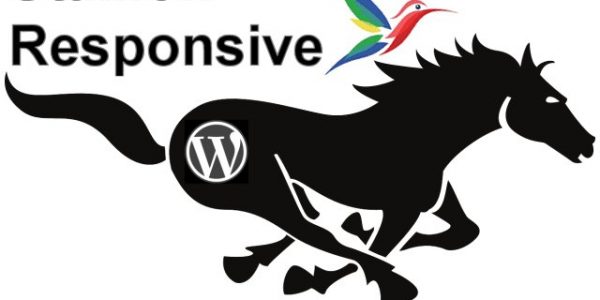
Best way to do this is via the Stallion Responsive Child Theme which all Stallion Responsive Theme users should install as a matter of course.
If you don’t have the child theme, download it from the main article, install and activate like any other theme after installing Stallion Responsive (that’s a parent theme).
From the main (parent) Stallion Responsive theme make a copy of the mobile.css file, on your server it will be under
/wp-content/themes/stallion-responsive/colors/mobile.css
Make a copy that after editing we’ll be uploading to:
/wp-content/themes/stallion-responsive-child/colors/mobile.css
The Stallion Responsive Child Theme is more advanced than a general WordPress Child Themes, your average child theme does NOT override ALL parent theme files, with Stallion almost all files can be over wrote simply by adding a copy to the equivalent location within the child theme folder as shown above.
When you upload the mobile.css file to the child theme folder, WordPress will only use the child theme version of mobile.css: means no editing the main parent theme. You should do this with any files you plan to modify, copy them to the child theme so the parent theme is never modified (makes your updates smoother).
Anyway, load your copied mobile.css file in a text editor and on line 9 you’ll find:
@media only screen and (max-width: 800px) {This is the start of the CSS code for screens of 800px and less (is not used for screens 801px+), it ends on line 116 with }, next line is for screens smaller than 768px and if you scroll further you’ll find rules for other screen sizes (11 of them).
For example for a mobile device with a screen size of 360px the first 494 lines of CSS code in the mobile.css file is ignored because of the max-width settings.
What “@media only screen and (max-width: 800px) {” does is ALL screen sizes smaller than 800px use this CSS, so that CSS isn’t used for screens 801PX or larger. When you get to the next @media it tells the browser to use this CSS for screen sizes smaller than 768px and so on….
You will see some of the CSS rules are repeated with different settings, like you’ll find multiple instances of
#wrap_stallion {
width: 780px;
}With a different width for each @media size, 800px is above and 768px below
#wrap_stallion {
width: 748px;
}If you aren’t familiar with how CSS works when you have the same CSS rule with different settings the browser reads the CSS rules in order and the last CSS rule read is the one that’s used. But, because we have the max-width setting for screen sizes between 768px and 800px only the top 800px rules will be used, lines 117 onwards will be ignored.
Hopefully that’s enough info to understand how the mobile.css file works, it in effect over rides the CSS of the other Stallion CSS files (the Desktop PC screen size) when a screen is smaller than 800px, for screen 801px plus the entire mobile.css file does nothing.
To achieve what you want should be a simple case of deciding what size you want as your starting point as NOT Desktop (I set not Desktop at 800px) and delete everything above it.
Say you wanted screens with width above 720px to still load your sidebars you’d delete lines 9 through to 162.
That would delete CSS rules for 800px and 768px, those screen sizes would load the full Desktop version.
You might have realized from the above you could also add your own screen sizes, if you wanted a 900px screen size you could add one, I’d make a copy of the 800px CSS rules an modify them.
David Law


More Comments by SEO Dave
Stallion Responsive SEO Theme
Free Premium WordPress SEO Plugins, Maybe?
As you know when I do updates it tends to be everything and the kitchen sink added to Stallion Responsive, so you’ll be missing some major feature updates. Since 8.2.2 there’s been three updates and that’s a LOT of changes, …
Continue Reading Responsive WordPress SEO Package
Stallion Responsive SEO Theme
WP Rocket Caching Plugin : Enable Caching for Mobile Devices
Hey Eric, hope things are going well.
I’m not familiar with the WP Rocket Caching Plugin (premium product) mainly as I use W3 Total Cache.
I can’t think of anything obvious that would cause an issue, all the Stallion Responsive mobile responsive …
Continue Reading Responsive WordPress SEO Package
Stallion Responsive SEO Theme
PHP Error: Warning: POST Content-Length of bytes exceeds the limit of 8388608 bytes in Unknown on line 0
That’s not a WordPress child theme issue per se, it’s not even a WordPress issue per se it’s a PHP error warning due to a PHP setting being set a bit low.
What’s happening is your post_max_size (max upload size of …
Continue Reading Responsive WordPress SEO Package
Stallion Responsive SEO Theme
Adding a WordPress Optin Form Widget
Stallion Responsive includes 26 widget areas (plus an unlimited number you can make via a Stallion feature), there’s 5 widget areas related to the header area, several of them could be used to achieve what you want by adding a …
Continue Reading Responsive WordPress SEO Package
Stallion Responsive SEO Theme
Testing the Stallion Responsive SEO Theme
The Stallion Responsive license is unlimited domains you own, so yes one off $40 for your entire network. If you sell a site with Stallion on, you need to buy a separate license.
Stallion Responsive is a theme not a plugin, …
Continue Reading Responsive WordPress SEO Package
Stallion Responsive SEO Theme
Updating a WordPress Child Theme
On the sidebars issue, if it’s the Stallion SEO Posts widgets (the popular/recent posts one) that’s playing up (blank output), go to Appearance >> Widgets and edit the widgets and click the Save button. Have added new options to the …
Continue Reading Responsive WordPress SEO Package
Stallion Responsive SEO Theme
Webpage Rendering Explained
On webpage rendering I don’t see what you see when I loaded your site, but I know what you are referring to.
As the browser loads your webpage it’s trying to rendering the content as it ‘reads’ the files from top …
Continue Reading Responsive WordPress SEO Package
Stallion Responsive SEO Theme
Google Rankings Drop After WordPress Theme Update
Highly unlikely to be due to the Stallion update, looks like a coincidence.
I checked your cache and looks like you were running Stallion Responsive 8.2.1 (released January 2015) before the update. With the 8.2.2 (released April 15th 2015) the only …
Continue Reading Responsive WordPress SEO Package
Stallion Responsive SEO Theme
Updating Stallion Responsive Child Theme
If your last update has been a while and you modified fonts manually (manually editing CSS files) you’ll probably have to start again with the modifications: not possible for me to explain how to make changes when I don’t know …
Continue Reading Responsive WordPress SEO Package
Stallion Responsive SEO Theme
Stallion Responsive 8.2.2 Update
New Stallion Responsive update version 8.2.2 includes new silo SEO options added to the Stallion SEO Posts Widget (see Popular Articles widget on menu for example output).
In Stallion v8.2.1 you could set the SEO widgets posts to be pulled from …
Continue Reading Responsive WordPress SEO Package
Stallion Responsive SEO Theme
Stallion Responsive SEO Theme Example Sites
This site runs Stallion Responsive as do:
# http://skinny-me.co.uk/
# http://www.general-election-2010.co.uk/
# http://www-news.co.uk/
Tend to use the same sort of layout, colours and settings (when you like something, tend to stick with it :-)) so doesn’t do full justice to Stallion’s options.
Have some test …
Continue Reading Responsive WordPress SEO Package
Stallion Responsive SEO Theme
Stallion Responsive and WPRobot Installation
I don’t do custom work and don’t know anyone who uses Stallion Responsive with WPRobot and offers a site building service.
Sorry I couldn’t be more helpful.
David …
Continue Reading Responsive WordPress SEO Package