There’s two ways to install the WordPress SEO Talian Theme, via the inbuilt WordPress theme installer or via FTP.
Doesn’t matter which way you install Talian 05, the results are the same.
Install Talian SEO Theme Using WordPress Theme Installer
Log into your WordPress Dashboard, click “Appearance” >> “Themes”.
Click the “Install Themes” tab.
Click the “upload” link.
Use the browse button to browse your computer for the Talian zip file talian-adsense-clickbank-seo-05.zip.
If you aren’t sure how to find your Download folder (assuming you saved it there) I suggest copying the talian-adsense-clickbank-seo-05.zip file to your Desktop so it’s easier to find.
Select the “talian-adsense-clickbank-seo-05.zip” file and click “Install now”.
Click the “Activate” link.
Talian is installed, see the readme files and the Talian Theme support page for setup details etc…
If you wasn’t able to install the Talian theme this way (if permissions aren’t set or your host has set max file size upload to below 2MB) you’ll either have to fix those issues or install via FTP.
Install Talian SEO Theme via FTP
You can use a variety of FTP programs, below I’ll use Filezilla.
Setting up Filezilla
Download Filezilla from
Install Filezilla
Open Filezilla
Click “File” >> “Site Manager”
Click “New Site”
Name the new site whatever you like (“My Site” for example).
Under “General” tab “Host” add your host.
The host can be an IP address or an FTP type address (like ftp.domain.com), you get this information from your web host. On my dedicated server it’s an IP address with format: 111.111.111.111
Change the Login Type from “Anonymous” to “Ask For Password”.
Filezilla has a security flaw (doesn’t encrypt saved passwords!!!) so only use “Ask For Password” not “Normal”. This way if someone hacks your PC, they are highly unlikely to gain your FTP passwords via Filezilla.
Change the “User:” from “Anonymous” to the username supplied by your web host.
Click the “Connect” button (this connects you to your sites FTP server and saves the settings for future use.).
For future use to use this setting again you click “File” >> “Site Manager” and click the name of the connection (on the left) you just setup (“My Site” for example) followed by “Connect”.
Enter the “Password” your web-host supplied in the password box.
Click “OK”
If you entered your settings correctly you’ll be connected to your site using FTP.
Preparing to Upload the Talian SEO Theme
On the left side of the Filezilla windows are files and folders on your computer and on the right panes files and folders on your site. Ignore the top and bottom panes for now.
Depending on your server type you might already be in either the /www/ folder or the /public_html/ folder. If not look for it in one of the right windows (doesn’t matter which) and click it (top window click once, bottom window double click).
When in /www/ folder or the /public_html/ folder if WordPress is already installed you’ll see folders like:
wp-admin
wp-content
wp-includes
If you don’t see this folders but you are sure WordPress is installed check through other folders, /www/ and /public_html/ are usually the name of the folders, but not always (can be anything).
If WordPress is not installed go to WordPress and download the WordPress zip file and install it (see the WordPress site for instructions .
Browse into /wp-content/ followed by /themes/ so you are at
/www/wp-content/themes/
or
/public_html/wp-content/themes/
Uploading the Unzipped Talian SEO Theme
Now we’ll unzip the Talian theme and upload it via FTP.
If you aren’t familiar with browsing your own computers folder structure and you aren’t sure where the Talian zip file is located I suggest copying it to your Desktop.
Copy the talian-adsense-clickbank-seo-05.zip file to your Desktop.
Unzip the file onto your Desktop maintaining the folder structure. If you have WinRar installed for example you Right Click the file and Click “Extract to talian-adsense-clickbank-seo-05”
A new folder will appear on your Desktop /talian-adsense-clickbank-seo-05/
Back to Filezilla to upload the new folder.
In the top Left window near the top browse to the “Desktop” (should be at the top, so one click and you are there).
In the bottom left window you will see all the files and folders on your Desktop including the new /talian-adsense-clickbank-seo-05/ folder.
In the bottom left window Right Click the folder “/talian-adsense-clickbank-seo-05/” and select “Upload”.
The Talian theme files should be uploaded to your site via FTP.
It can take a few minutes, so be patient.
Log into your WordPress Dashboard and activate the Talian theme like you would any other WordPress theme.
I can’t give specific support on using different FTP programs, different zip extraction programs, what you host-name, username and password are as I don’t have that information.
See the Talian readme files for more instructions regarding setting up AdSense, Clickbank etc…
David Law
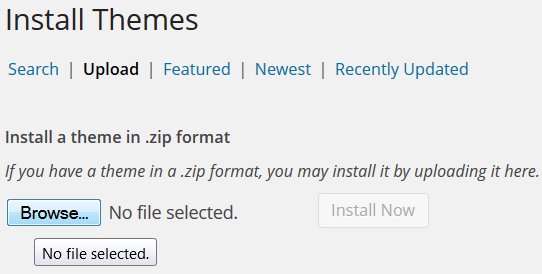


Installing WordPress Thesis Theme
Ok, very new to this so this may be a really dumb question.
Can I integrate “thesis theme” with your product somehow to design more website looking WP sites?
Can the two products work together?
Any thoughts?
Thanks for the great product and help… Mike
Thesis Theme
Talian 5 and Thesis are two separate WordPress themes which can’t be used together as you can only run one theme at a time.
David