Comment on SEO Silo Theme by SEO Dave.
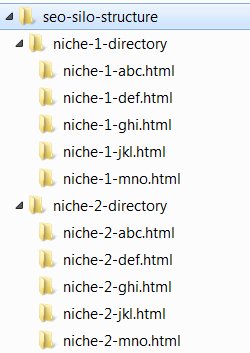
I’m not exaggerating when I use the term AWESOME, I’ve been building sites with WordPress for about 8 years and I’ve never seen a widget with so much SEO and flexibility built in, I could sell the Stallion SEO Posts widget as a stand alone product, it really is that good.
It just got even better.
In Stallion Responsive 8.1 I added more features and options, after the release a customer asked about how good Stallion Responsive is regarding Silo SEO and as you can read at SEO Silo Theme it’s really good silo SEO wise.
BUT it took planning and effort to add a silo SEO structure to WordPress using Stallion Responsive, for example to add a silo SEO structure to the Popular Posts widget for this site (built using the Stallion SEO Posts widget) required creating 7 widgets each with their own settings as described at WordPress Silo Widgets.
I’ve looked into otherways to generate silo SEO link structures using WordPress widgets (there’s a variety of WordPress silo plugins, both free and premium) and what I’ve seen so far is even harder! Relatively to other methods the above (7 widgets) is easy, but I wanted a really easy way to silo SEO widgets (easy for you to use, not me create code wise :-)). I’ve achieved a one click silo SEO link structure widget option for the Stallion SEO Posts widget which will be added to the next Stallion Responsive update.
It couldn’t be easier to use. Setup a Stallion SEO Posts widget (like before or edit a current one) and where there used to be a tick box for determining if the widget should load posts from all categories or only categories there’s now a dropdown selection box instead with three options.
ALL Categories
Silo: ONLY Categories the Post Viewed is in
ONLY Categories Selected Below
In effect one new option: Silo.
Setting to “Silo” results in-
When on a blog post only posts in the same categories as the post viewed will be shown.
When on a category only posts in that category will be shown.
For the rest of the site including the home page, posts from all categories are shown.
Currently (August 2014) the Recent Posts widget (built with the Stallion SEO Posts widget) on the left sidebar is set with the silo widget option. Since I’ve had that widget setup on this site since day one all I had to do to silo the widget was select “Silo: ONLY Categories the Post Viewed is in” and “Save” and it was siloed.
Can’t get much easier than that.
To see it in action look at it now (left sidebar) and view it when on the home page and a random category, the recent posts shown change depending on the categories a post is in.
The other method (creating 7 widgets for the popular posts widget) still works, so you could take this silo concept in various directions. You could create a recent posts widget with the silo option on and use the Stallion display feature to only load on single posts and categories and build more recent posts widgets for other sections of the site. If you wanted the home page to output something different to tags or search results, easy to achieve.
The basic silo widget option is better than anything else I’ve seen in terms of actually creating a silo SEO link structure automatically.
Some of you will want it now, I’m not really working on the next update yet (8.1 was released earlier this month), so could be a bit of a wait for the next update. For those wanting it now download the silo SEO widget zip file which includes all the files needed (the file /widgets/stallion-wordpress-seo-posts.php) and more.
As I worked on the new silo SEO widget feature I found a few of the Stallion sitemap page templates (used for making sitemaps) had an edge case issue (rare bug), I’d missed resetting a WordPress query related to categories and meant the sitemap pages are being recognized as category template files rather than static page template files. Not a major issue unless you use the new silo SEO widget option which relies on knowing a page is a page and not a category. So a few fixed page templates are within the zip file: if you don’t use the sitemap page templates there’s no need to update yet, been using those templates for years and no one (including me until now) has reported an issue.
Also been looking into a small SEO performance issue with the W3 Total Cache Plugin (highly recommended plugin for increased performance, don’t think there’s a better caching plugin). The caching plugin by default enqueues the minified css and js files it creates directly below the opening head tag. Functionally it works, but if you check your site in Google Chrome audit tool with some Stallion Responsive features active that require inline CSS in the head it throws out a performance SEO issue.
Using Google Chrome audit tool.
Tools >> Developer Tools : Audits on https://stallion-theme.co.uk/
Found this issue:
Optimize the order of styles and scripts (1)
1 inline script block was found in the head between an external CSS file and another resource. To allow parallel downloading, move the inline script before the external CSS file, or after the next resource.
Basically inline CSS should be loaded before CSS files. I have Stallion Responsive setup the correct way, but the W3 Cache plugin moves the minified CSS file up the code rather than down (should be directly above the closing head tag not below the opening head tag).
Found a fix which will be added to the next update, you’ll find the two files I’m using on this site (header.php and header-2.php) included in the above zip file. These are small SEO performance improvements (will be millisecond load improvements) that only works for those who use the W3 Total Cache plugin, if you don’t use the plugin no need to update.
When I do the next package update I’ll add a conditional check the W3 plugin is installed since those not using W3 Total Cache won’t need the code in their head area that the plugin uses.
To use the new files unzip and either add the files via FTP into the main Stallion Responsive folder or the child theme folder. If adding to the child folder remember when you do a theme update (when I make the next update) be sure to delete the files as they will be no longer needed in the child folder.
David Law


More Comments by SEO Dave
Silo Links
How Much Duplicate Content is SEO Safe?
In a perfect SEO world ALL your content would be unique, but as we all know generating unique content takes TIME and EFFORT, makes taking shortcuts tempting.
If you decide to take shortcuts and use duplicate content the question then is …
Continue Reading Link Silo
Silo Links
Google Double SERPs
I think you are mixing up how/why Google shows multiple webpages from one domain for some SERPs.
That’s nothing to do with silo SEO or WordPress Static Pages, that’s having multiple webpages on a domain with content that ranks high for …
Continue Reading Link Silo
Silo Links
Shameless Self SEO Promotion
Thanks for noticing my shameless self promotion tactics for the best SEO design framework for WordPress.
I’m not attempting to be subtle in my promotion tactics (some of it is cringe worthy), I want to irritate other WordPress SEO developers like …
Continue Reading Link Silo
Silo Links
Autoblogging and SEO
Be very careful with autoblogging, if Google determines your domain is an autoblog it will be downgraded. It’s not IF Google catches you out for autoblogging, it’s WHEN. I’ve been testing autoblogging/thin content for over a decade and Google always …
Continue Reading Link Silo
Silo Links
SEO Data Transporter Plugin
Search Google for “WordPress SEO Data Transporter” and you find multiple WordPress plugins for changing SEO data formats.
There’s a lot of WordPress SEO plugins and they tend to use a different database format (how the SEO data is stored), the …
Continue Reading Link Silo
Silo Links
On-Site SEO vs Off-Site SEO
As an SEO theme developer I assume you understand off-page SEO is far more important than on-page/on-site SEO and an SEO products role is fully utilizing/protecting the hard earned off-site SEO a webmaster has built?
SEO experts (should) understand that though …
Continue Reading Link Silo
Silo Links
SEO Design Framework
Guess you aren’t happy a simple search engine optimized comment is top 10 in Google for some of your SERPs like SEO Design Framework and SEO Design Framework Review.
I never said I used your SEO Design Framework theme, thought I …
Continue Reading Link Silo
Silo Links
Using Image SEO to Support WebSearch SEO
Google doesn’t have a problem with adult images, as an SEO factor images are really important for websearch results due to the image names and alt text (both SEO metrics).
Now you are a Stallion Responsive user happy to give you …
Continue Reading Link Silo
Silo Links
Silo SEO Over Optimization
If it’s the domain you use as your email address which is a site targeting Shemale and LadyBoy SERPs I took a look.
I cut my SEO teeth on adult websites (almost 15 years ago), my first online business was selling …
Continue Reading Link Silo
Silo Links
Understanding WordPress Templates
You’ve completely misunderstood how Stallion Responsive works (how WordPress Themes work).
To simplify the main Stallion output what we see in a browser) is controlled by the php files.
header.php is the header part of the page
content (different PHP file for each …
Continue Reading Link Silo
Silo Links
WordPress Custom Templates
You can use the core WordPress Custom Nav Menu feature under “Appearance” >> “Menus” to build menus and use the core WordPress “Custom Menu” widget for using them on a sidebar. You’d use the Stallion Display Widget feature to limit …
Continue Reading Link Silo
Silo Links
WordPress Install in a Directory
You’ve misunderstood page templates.
Page templates are literally for a single WordPress page, not a section of a site. A section of a site includes a main entry point (a category for example) and multiple WordPress Posts or WordPress Pages, could …
Continue Reading Link Silo