Comment on Remove WordPress Meta Generator Tag by SEO Dave.

Revert the code you changed to what it was before the change.
If you worked online with the WordPress editor and you can’t login to to your Dashboard.
Either reupload the unedited theme files using FTP (Filezilla for example) over the ones you changed or download the file you changed, edit it in a text editor and reupload.
If you theme is called Redback Theme there will be a folder under:
/wp-content/themes/
something like
/wp-content/themes/redback/
Download the /redback/ folder (whatever your theme is called) to your PC, there you can edit the files and reupload.
If online you edited functions.php edit it on your PC, remove the broken code and reupload.
If you have the original theme files you can upload the entire folder over the folder you broke.
If still not working the last resort is delete the theme you have active by going to
/wp-content/themes/
And delete the entire folder /redback/ (your theme folder).
By deleting the active (broken) theme folder, WordPress will activate the default TwentyFourteen theme and you can again login to your Dashboard.
Make sure there’s a folder /twentyfourteen/ at
/wp-content/themes/twentyfourteen/
otherwise WordPress won’t have the default theme to activate.
Obviously if you are reading this a year or more from when I wrote it and WordPress has a new default theme (TwentyFifteen would be my next guess) make sure the default theme is present.
You’ll be able to log back in and reinstall whatever theme your were using and broke.
For future reference when editing theme files do it on your PC so you can have multiple backups, upload the changed file one at a time via FTP, if a change breaks your site it’s an easy case to upload the unedited file.
David Law
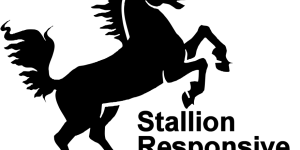
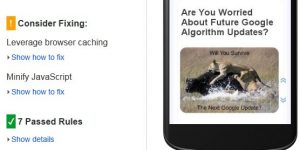
More Comments by SEO Dave
WordPress Meta Generator Tag
WordPress Navigation Links
Looks like the code is used for the WordPress single page next and previous links and the next and previous links for archives (categories navigation etc…).
Top is for single, bottom archives, either delete the reference to this file on single.php
<?php …
Continue Reading WordPress Version Number
WordPress Meta Generator Tag
Editing WordPress Template Files
In your WordPress themes single.php you’ll probably have a line of code like this:
<?php include (TEMPLATEPATH . "/bot-nav.php"); ?>
Based on bot-nav.php is probably just the code for the next and prev links removing the above line from single.php would remove …
Continue Reading WordPress Version Number
WordPress Meta Generator Tag
Adding HTML/PHP Code to WordPress Comments
To add HTML/PHP code to a WordPress comment you have to put it between code tags, otherwise WordPress strips it to prevent comments looking a mess:
<code>
Add PHP/HTML Code Here
</code>
Doesn’t always work, this isn’t built into WordPress core, so is a …
Continue Reading WordPress Version Number
WordPress Meta Generator Tag
WordPress Next and Previous Post Links
Hmm, you might be asking the wrong question.
When you say remove the “Next and Previous Posts Links” do you mean when viewing source of your websites code you see something like this near the top of the code (in the …
Continue Reading WordPress Version Number
WordPress Meta Generator Tag
Remove Post Relational Links from WordPress
Glad you figured out how to use FTP, can be a sticking point for those new to website development.
I don’t log into other users websites other than to try to fix issues with my own WordPress themes and then only …
Continue Reading WordPress Version Number
WordPress Meta Generator Tag
Edit WordPress Functions.php File
Like anything in life it’s easy when you know how :-)
Although you can edit the WordPress theme functions.php file under your Dashboard: can pretty much assume all WordPress themes today (2014) have a Functions.php file.
If you make a code mistake …
Continue Reading WordPress Version Number