Comment on WordPress Widgets Tutorial by SEO Dave.
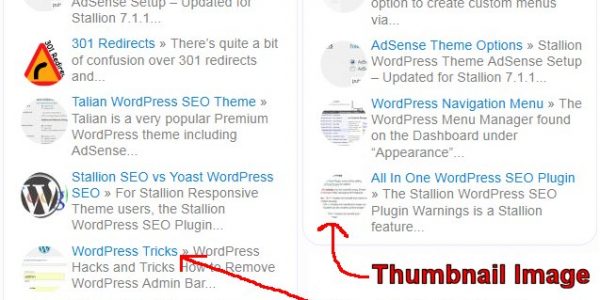
The sidebars which in the layout you are using are at the bottom of the content rather than the side are called widget areas.
Under your Dashboard go to Appearance >> Widgets where you will find a big list of widget areas on the right and a lot of widgets on the left, each widget area is a different location of the theme and can hold content via the widgets on the left. The widgets hold/generate the content.
Stallion includes two default widget areas, Left and Right sidebars so when Stallion is first installed you don’t find a blank sidebar that looks like the site is broken. As you are using an older version of Stallion (7.0) you didn’t get the notice to go to Appearance >> Widgets, in Stallion 7.1+ when Stallion is first installed there’s a block of text on each sidebar explaining some of this so a new users knows how to set their widgets and remove the default widgets. You are also missing out on some new features not upgrading.
Anyway, if you want no sidebars at all drag and drop a Text Widget into the right sidebar widget area, add nothing to it, do the same to the left sidebar. This will override the Stallion default widgets (when the first widgets added the default widgets are removed) and leave your site with empty sidebars.
This is generally not a good idea for the vast majority of sites, all depends on the size of the site, layout and what it’s aim. If it’s going to remain a small site (not many pages) you can run with no sidebars/widgets, if you built a site with 50+ pages you really need widgets to add links through the site so search engines index them all.
Looks like you’ve only add Static Pages currently which are all by default being added to the top menu. If you plan to add more static Pages that area will run out of space quickly, recommend the following.
Appearance >> Menus
On the right create a new custom menu, name it topnav in the Menu name box.
Add the most important pages to this menu, save it, on the left under Theme Locations select topnav for the Primary Navigation.
This will add your important links on the top as they are now minus not so important links. When you create new Static Pages that are important add them to the menu.
Create another menu, call it footerlinks and add other links that aren’t as important to it. Add this menu to the Theme Locations Footer Links, anything added there will be shown in the footer.
The above will give you more freedom with adding Static Pages, if you look at the top menu on this site you can see it’s dropdown as well, this is part of the system described above and allows you to add a lot of links without it filling the top of your site with links.
Bit of SEO advice as well, a page like which appears to be the soundtrack to a film should be named something like
1999 Film Soundtrack
This will tell search engines what the page is about much better than a title like Music.
If you make this change to all your pages without changing the custom menus described above you’ll find your top navigation links will have a lot of text and it will spill over, if you want to keep the links clean by adding the custom menu you can edit the links text on the menu page and change them to Music or Soundtrack.
David


More Comments by SEO Dave
Best WordPress Widgets
WordPress Drag and Drop Widget not Working
Combined your two comments into one as they appear to be the same issue.
The dragging and dropping of WordPress widgets and WordPress custom nav menu items use javascript, so it’s most likely a javascript issue.
Stallion Responsive doesn’t modify the WordPress …
Continue Reading Best Widgets for WordPress
Best WordPress Widgets
Adding Widgets to a WordPress Child Theme
Although Stallion Responsive v8 is based on Stallion WordPress SEO v7, it’s a separate theme and I removed/replaced some of the older widgets with better ones.
If a Stallion WordPress SEO v7 widget isn’t part of Stallion Responsive v8 it’s either …
Continue Reading Best Widgets for WordPress
Best WordPress Widgets
WordPress Plugin vs WordPress Theme
I started writing a comment, but it developed into an article so added it at WordPress Features – A WordPress Plugin or A WordPress Theme?.
The webpage linked above is where Stallion Responsive will be supported, have to build a new …
Continue Reading Best Widgets for WordPress
Best WordPress Widgets
Q2W3 Fixed Widget (Sticky Widget) WordPress Plugin
There’s WordPress Plugins that add that functionality, for example the Q2W3 Fixed Widget (Sticky Widget) WordPress Plugin https://wordpress.org/support/plugin/q2w3-fixed-widget
Interesting feature having fixed or sticky widgets.
David …
Continue Reading Best Widgets for WordPress
Best WordPress Widgets
WordPress Broken Widget
I don’t know which widget you are referring to, example URL?
David …
Continue Reading Best Widgets for WordPress
Best WordPress Widgets
Widget Display Plugin
There’s already a Widget Display Plugin built into Stallion under
Stallion Layout Options : Widget Display Plugin
David …
Continue Reading Best Widgets for WordPress
Best WordPress Widgets
Changing WordPress WIdget Titles
Going to guess you don’t understand too much about widgets.
Under “Appearance” >> “Widgets” you have a lot of Widget Areas that correspond to different parts of the Stallion theme.
If you’ve never been on this page and added widgets to those …
Continue Reading Best Widgets for WordPress
Best WordPress Widgets
WordPress Widget Display Plugin
Use the built in Widget Display Plugin under “Stallion >> Layout Options” enable the “Widget Display Plugin”, this adds new features to all multi-widgets (widgets that can be added more than once like Text Widgets) including disabling widgets on specific …
Continue Reading Best Widgets for WordPress
Best WordPress Widgets
WordPress Single Post Widget
On Blog Post and Static Page edit screens add whatever code you want shown only for that blog post/static page to the Stallion Single Post widget meta box. You could for example add a banner ad as fully formed HTML …
Continue Reading Best Widgets for WordPress
Best WordPress Widgets
Removing WordPress Tags
WordPress core doesn’t have an option to hide tags as such, you can delete them. Had a look at your site and you’ve added way too many tags on that post. I’d edit the post and remove most of the …
Continue Reading Best Widgets for WordPress
Best WordPress Widgets
Removing the Stallion Default Widgets from WordPress
The Stallion banner ad is a default widget, all the sidebar items are defaults that are meant to be over written when you add your first widgets to the left and right sidebars. The default widgets are there so a …
Continue Reading Best Widgets for WordPress
Best WordPress Widgets
Single WordPress Categories Widget
This will be possible in Stallion 7.0. There’s a new Stallion 7.0 widget (Stallion Posts Widget) that can do a lot including choosing posts from one or as many categories as you want.
Think recent posts widget with optional thumbnail image …
Continue Reading Best Widgets for WordPress