Comment on WordPress SEO Plugins by SEO Dave.

I see things you’ve done that you shouldn’t suggesting you’ve been turning Stallion features on without understanding how they work. Same with W3 Total Cache Plugin settings as well.
Takes time to learn how to build a website that looks good and takes SEO and performance into account. There’s a lotto learn with a steep learning curve to get the most out of WordPress especially with a package as versatile as Stallion.
Until you understand what you are doing it’s best to run with the SEO defaults with minor changes rather than what looks like randomly changing options.
Under “Stallion Theme” >> “Child Theme Options”
You’ve turned on the example layout and the example colour scheme?
Unless you’ve gone to the trouble of editing the relevant CSS files for those examples it doesn’t make any sense using them, they are just copied of other layouts/colours. Suggests randomly setting features without understanding them.
I guess you didn’t read this on the child theme options page:
Below you will find options that generally override main Stallion Responsive Options. If you set “Stallion Theme Colour Scheme” under “Stallion >> Colour Options” to “White n Blue” and “Stallion Theme Colour Scheme” below to “Example Child Colour”, this site will show the “Example Child Colour” colour scheme (Example Colour is a copy of Default Basic). Almost all the options below can also be overwrote on a post by post basis (by editing a post or page) allowing you to use both original Stallion Responsive options and child theme options on the same site.
Example Options have been left available for webmasters to modify for an easier way to add custom layouts, colour schemes, image sets etc… without the need for editing the Stallion Responsive Child Theme file (st_responsive_child.php : the file that holds all the options below). IE the “Example Header Set” images are located under “/wp-content/themes/stallion-responsive-child/headers/example-st/” you could replace them with your custom images if you don’t feel comfortable editing the st_responsive_child.php file directly). The example image sets and example layout/colour CSS files are copied from the main Stallion Responsive Theme folder so are not new colours etc…
Note the part bolded, Example Colour is a copy of Default Basic. By setting the example colour scheme you’ve set the Default Basic colour scheme which as the name suggests is basic (not really meant for use, it’s a starting point for making new colour schemes).
Turn them back to “Use Original Options” and use the original options for those two setting under
“Stallion Theme” >> “Layout Options” : “Sidebar Layout”
That sets your layout.
“Stallion Theme” >> “Colour Options” : “Stallion Theme Colour Scheme”.
That sets your colour scheme.
Under “Stallion Theme” >> “Colour Options” you’ve turned the “Featured Posts Slideshow” on, but appears you haven’t set any featured posts. that’s why under the header area you seethe left and right arrows, but no featured posts. That feature requires multiple JS files which have a performance hit. If you don’t set featured posts you are loading JS files for no reason!
If you want featured posts (I don’t use the feature due to the SEO performance hit) you have to edit say 5 posts and give them a Stallion Featured Thumbnail so there’s something for the feature to use and tick the “Use in Featured Slideshow” box.
If you have been randomly changing options without understanding what you are doing I’d suggest running the stallion_defaults_seo.php option on the main “Stallion Theme” options page and start again.
With W3 total Cache looks like you’ve not used the options I suggested since CSS and JS files aren’t minified and combined into one CSS file. There shouldn’t be any issues with minifying and combining the CSS files, depending on the JS files you use some JS minfify options are not suitable: it’s a try and see what works for you I’m afraid.
Note you are using Vibe SEO Pack, not reviewed the Vibe SEO Pack Plugin, looks like it can cause SEO damage the screenshots on the WordPress plugin page shows noindex and nofollow options, I’d turn that plugin off. It’s adding an additional CSS file to your site which based on the rules within looks like it’s only meant to load when you are logged into admin: basically I shouldn’t see this CSS file when I view source, so looks like the developer messed up their code.
BTW you’ve got code errors in your custom widget, for example added body tags (the opening and closing body tag shouldn’t be there). edit the widget and remove the body and /body bits with the surrounding signs >.
If you use Firefox browser. “Right click” your home page followed by “View Page Source”. Pay attention to blocks of red text (not all red text is bad), tends to be broken HTML code like having a set of body tags in your widget code (they are highlighted red) and two broken image codes.
First one is no space before src, this (Shipping”src=”) should be (Shipping” src=”) missed a space. And the second is (1/?quot; title=”) should be (1/?” title=”).
David

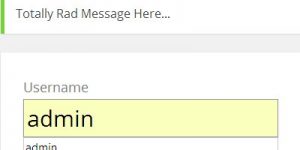
More Comments by SEO Dave
WordPress Performance Plugin
Adding Analytics Code to WordPress
Yes you can add other analytics type code to the “Full Google Analytics Code” box.
Anything added there will be loaded verbatim sitewide within the head area of every page WordPress creates. So doesn’t have to be Google Analytics code.
If your …
Continue Reading WordPress SEO Performance
WordPress Performance Plugin
How to Use WordPress SEO Plugins
The Stallion WordPress SEO Plugin is a small stand alone plugin for those not using the Stallion Responsive WordPress SEO Package.
The Stallion WordPress SEO Plugin features are also built into Stallion Responsive under “Stallion Theme” >> “SEO Advanced Options” : …
Continue Reading WordPress SEO Performance
WordPress Performance Plugin
WP-PageNavi Plugin pagenavi-css.css file
It’s the WP-PageNavi CSS file “pagenavi-css.css” adding to the Stallion Responsive CSS code that’s built in.
I added built in support for the plugin to my themes years ago, but personally no longer use WP-PageNavi: trying to reduce code I don’t …
Continue Reading WordPress SEO Performance
WordPress Performance Plugin
WordPress Post Teaser Plugin
If I recall correctly the post teaser plugin breaks the content at a paragraph level, so won’t go smaller than one paragraph. Also means if you wrote a 10,000 word post with no line breaks it wouldn’t break the content …
Continue Reading WordPress SEO Performance
WordPress Performance Plugin
WordPress Favicons Plugin
Under Stallion Colour Options have you ticked
Stallion Favicons ON
When on a new Stallion options page “Stallion Favicon” is added to the Stallion options pages.
Under the new options page you can select and upload favicons, shouldn’t be any need to add …
Continue Reading WordPress SEO Performance
WordPress Performance Plugin
How to Install a WordPress Theme
Talian is a WordPress theme not a WordPress plugin, install under the themes section of WordPress – Appearance >> Themes
David …
Continue Reading WordPress SEO Performance
WordPress Performance Plugin
Free Stallion WordPress SEO Theme Updates
Stallion WordPress Theme Updates are free.
To be kept up to date about the latest update join the mailing list at where I post about the updates and link to the latest Stallion zip file.
You’ll also get an update notification …
Continue Reading WordPress SEO Performance
WordPress Performance Plugin
WordPress Privacy Policy Plugins
That’s on my list of to look into.
David
Update: added to Stallion …
Continue Reading WordPress SEO Performance
WordPress Performance Plugin
Copyfeed WordPress Plugin SEO
If you use the plugin authors update it will overwrite the SEO changes I made to the Copyfeed code of the version on this page.
When I get some time will check if the update is important, I have the current …
Continue Reading WordPress SEO Performance
WordPress Performance Plugin
WP-PostRatings WordPress Plugin Installation
Had a quick look at the plugins installation instructions: https://wordpress.org/plugins/wp-postratings/installation/
Did you follow those instructions about editing template files?
On a test site running WordPress 3.2 and Stallion adding the code to the single.php file works as expected.
Make sure under the Stallion …
Continue Reading WordPress SEO Performance
WordPress Performance Plugin
Contextual Related Posts Plugin SEO Version
That’s the Contextual Related Posts Plugin SEO Version (my version).
Found that plugin a couple of months ago, had a bug with the new WordPress custom navigation menus which I’ve fixed. The plugin is available for a free download on the …
Continue Reading WordPress SEO Performance
WordPress Performance Plugin
SEO Plugin Links
I’ve pasted the URLs below each description above, copy and paste into a browser.
I don’t like wasting link benefit on sites that’s not mine, hence the non clickable links. Call me SEO Scrooge :-)
David …
Continue Reading WordPress SEO Performance